The VLC media player just celebrated its 15th birthday in February 2016, marking a decade and a half of hassle-free video playback for hundreds of millions of users on virtually every major operating system. The free and open-source player is so powerful and easy to use that it has almost completely vanquished all would-be competitors in its rise to the top.
Speaking of power, VLC has so many options that some of the more interesting features have slipped through the crack. Recently, Redditor Tynach discovered one of these options, which actually allows you to turn any video into a live jigsaw puzzle that you can solve with your mouse. It's loads of fun, so if you're interested, I'll show you how to do it below.
Requirement
Step 1: Enable the Puzzle Game Overlay
To start, simply open your VLC player app—it doesn't matter if you're playing a video or not. Then, from the main menu, click the Extended settings button at the bottom of the screen (pictured below).
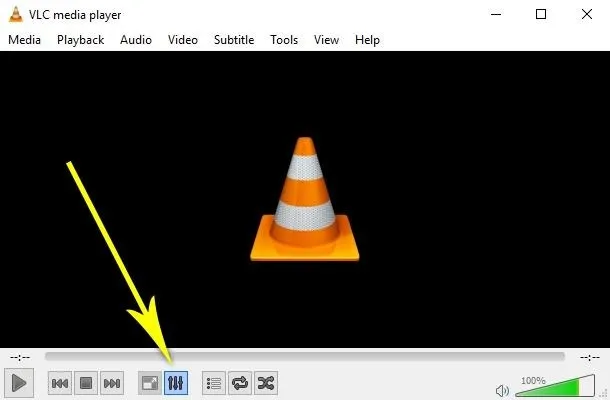
From here, select the "Video Effects" tab at the top of the screen, then select the "Geometry" tab directly beneath that.
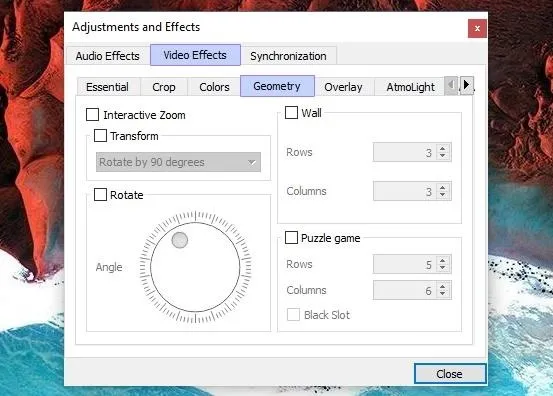
After that, make sure to tick the box next to the "Puzzle game" option, then you can use the Rows and Columns fields to select the amount of puzzle pieces you would like to see in your interactive jigsaw video. When you're done here, make sure to click the "Close" button at the bottom of this window.
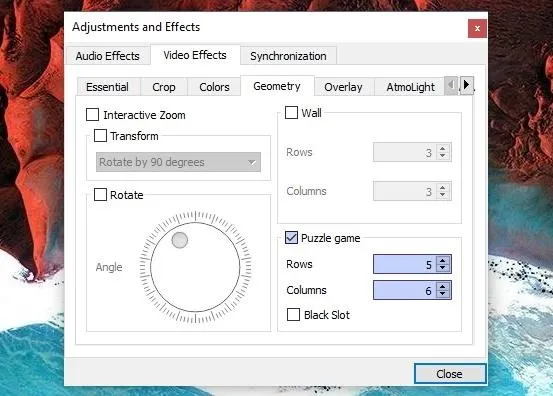
Step 2: Restart VLC & Play Any Video
Next up, close VLC entirely to make sure your changes will take effect. From here, simply open any video in VLC, and you'll see your interactive puzzle game.
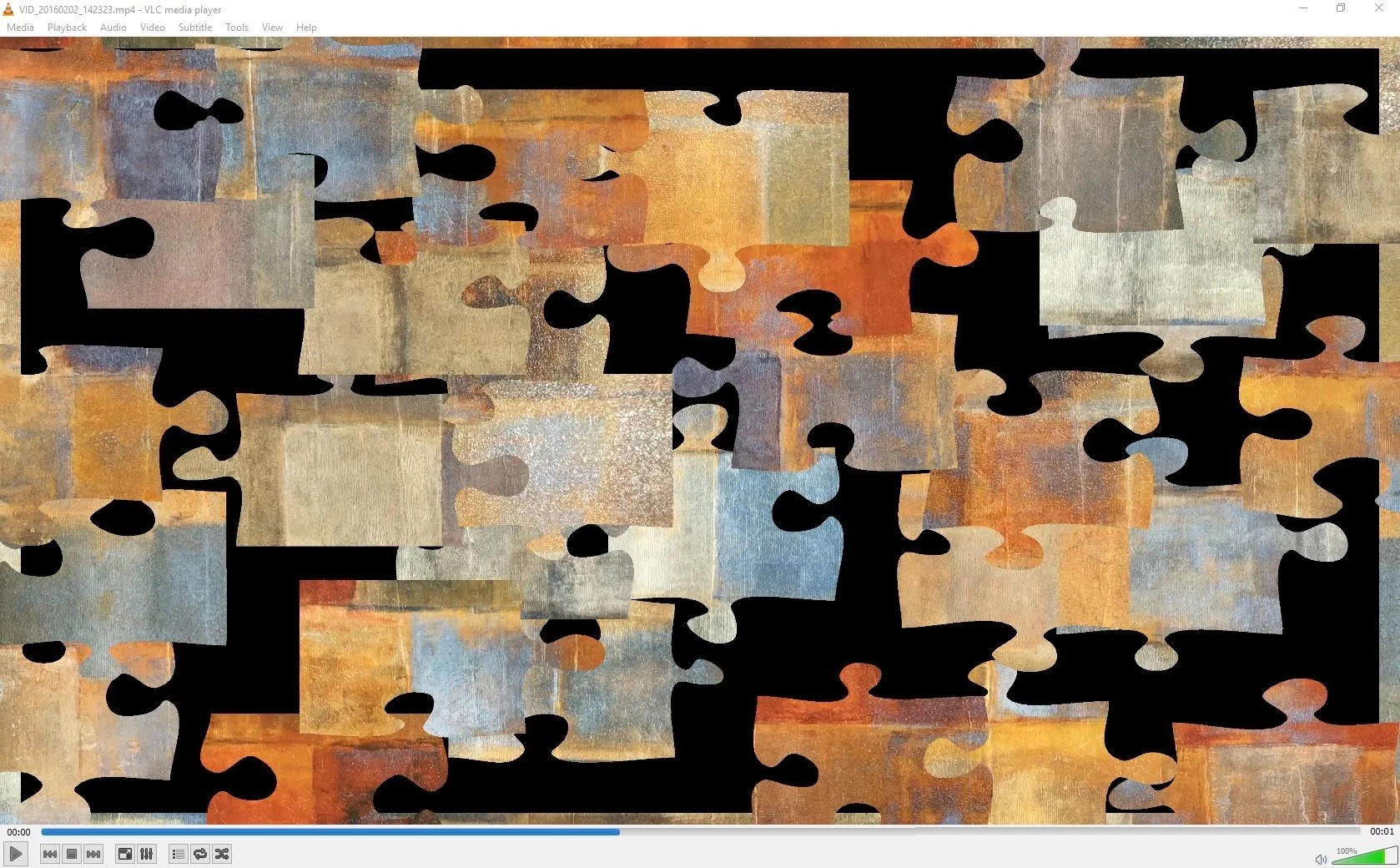
You can use your mouse to click and drag all of the pieces, which are scrambled up, but are still displaying live video. Once you're finished arranging all of the pieces, your reward for solving the puzzle is being able to watch the rest of your video in one contiguous piece, or there's a "Shuffle" button in the top-left corner of the video that lets you make the video into a different puzzle.
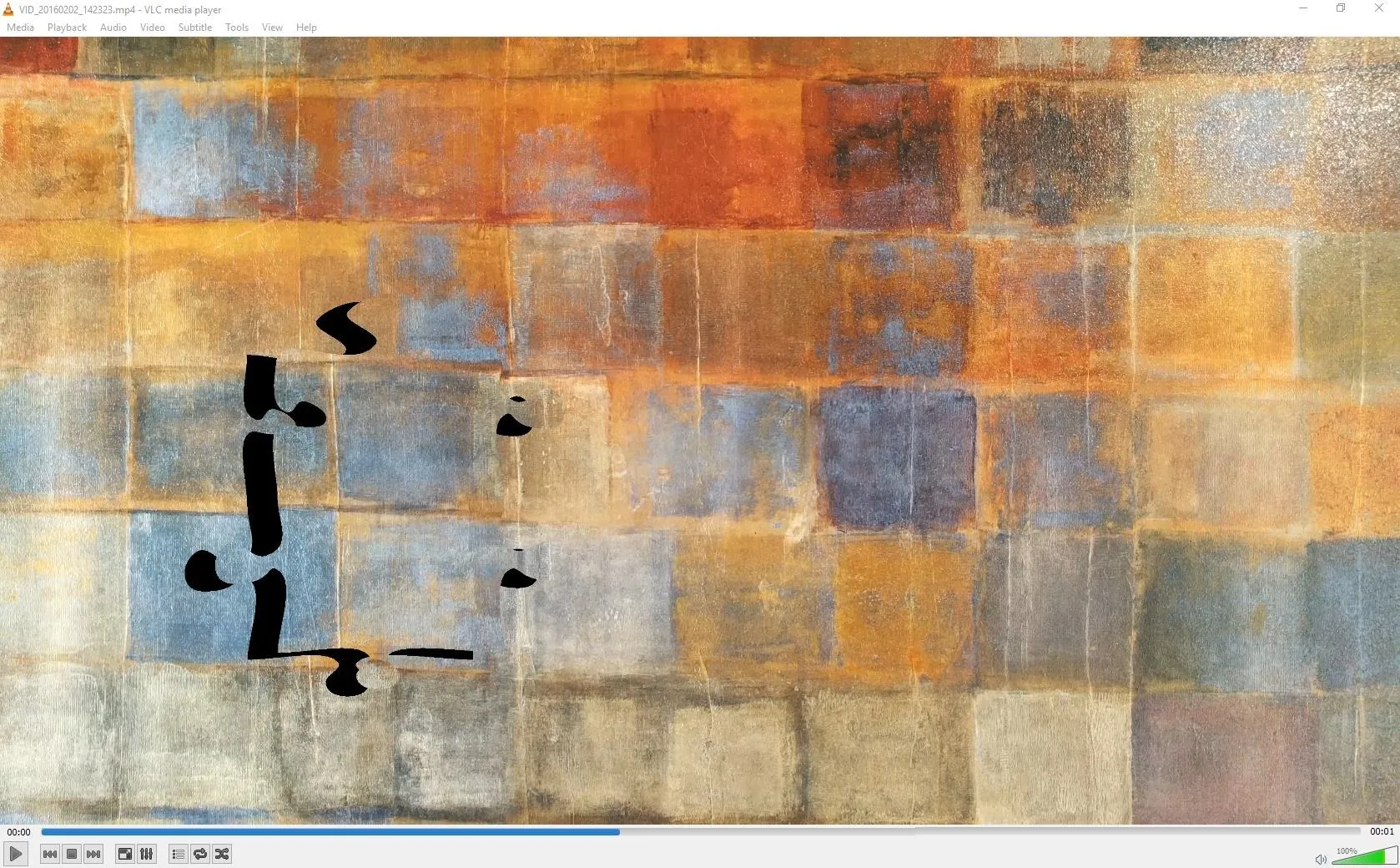
What's the most complicated puzzle you've solved so far using this VLC feature? Let us know in the comment section below.




Comments
No Comments Exist
Be the first, drop a comment!