The number of passwords I have for different websites and emails is easily in the triple digits. And if I had to actually remember all of those individual passwords, I would be locked out of accounts on a daily basis.
That's why I use the "remember my password" feature whenever I can. Nearly all of my passwords are saved in my browser's history, so all I need to do is press enter. But sometimes I forget what's behind those little black dots.
After you clear your history and delete your cookies, those passwords are no longer saved. So, after months of never having to enter a password, you've forgotten what all of your passwords are!
So, it's important that you keep track of your passwords, otherwise you'll have to create a new one or rack your brain hoping to finally remember what it was.
You could always use a password manager like LastPass and make life easier on yourself in the future, but if you don't like that idea, here's a little trick for Google Chrome and Firefox that will reveal what your saved black-dotted password is.
Revealing Passwords with Inspect Element
In both Chrome and Firefox, you can use the Inspect Element tool to uncover saved passwords on any website.
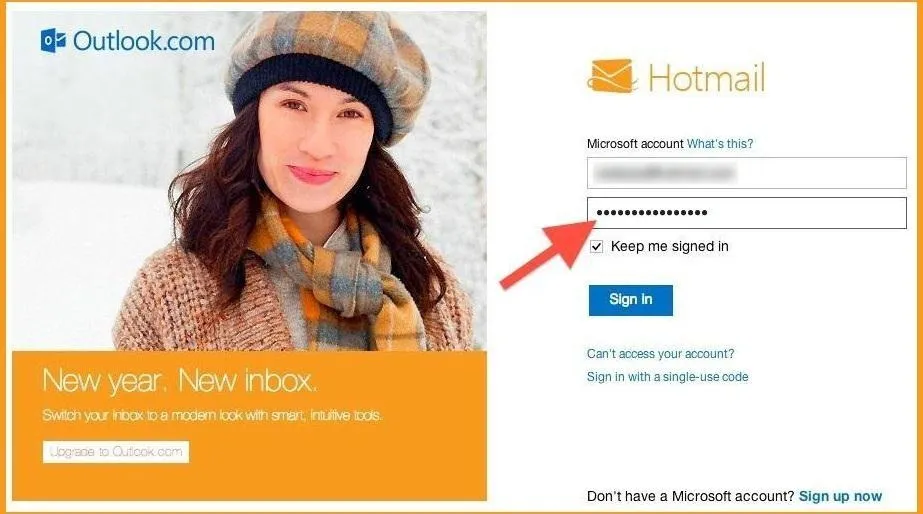
Simply go to the site where you have a password saved and highlight those little black dots. Once those dots are highlighted, right-click and select the Inspect Element option.
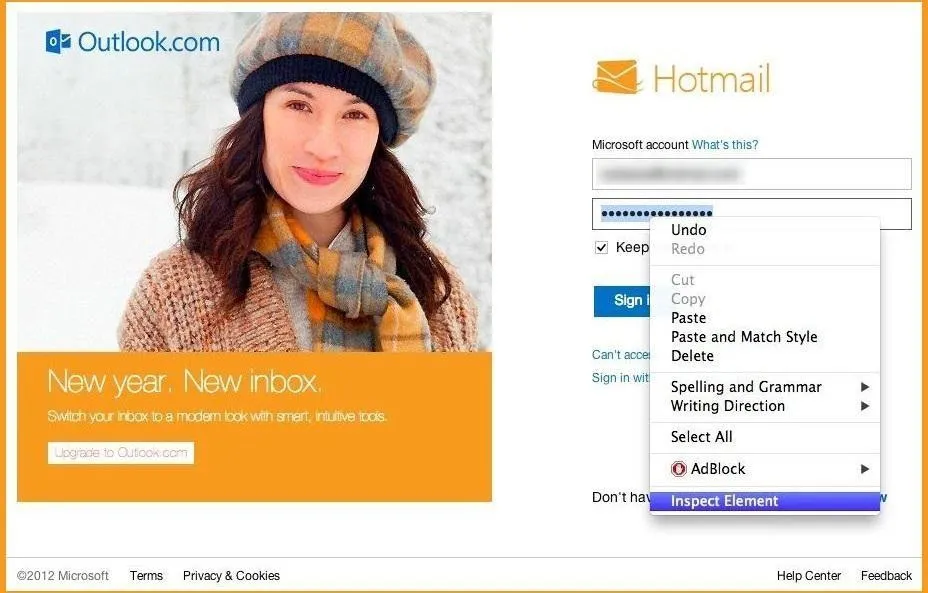
When you click on Inspect Element, you will be able to see the webpage's code. This new frame should appear at the bottom of your browser window.
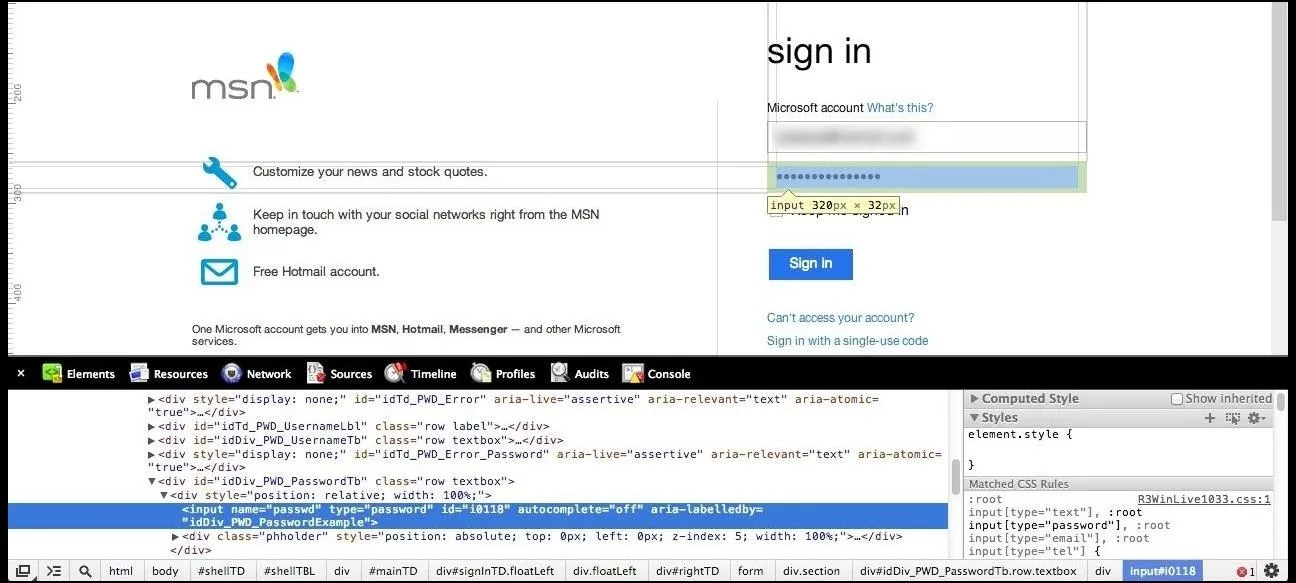
Since you have already highlighted the part you are interested in, the password section, it will automatically be highlighted, as you can see in the image above. If you just see the black bar in Firefox, you may have to open the Markup Panel, as seen below.
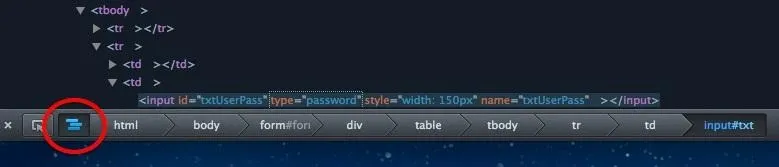
In order to unveil the saved password, you are going to have to alter some text. Locate where it says type ="password".
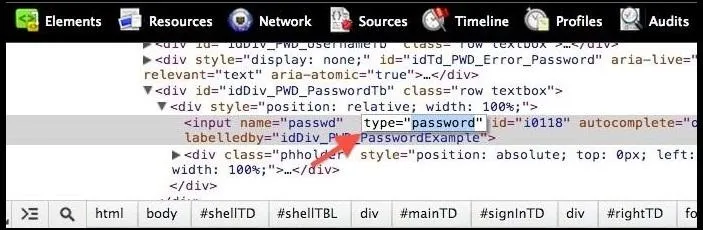
Select the text password and hit Delete. Now, replace it with the word text.
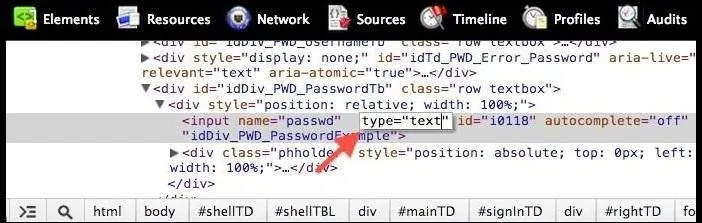
Now, press Enter. The second you do, the password box that was previously filled with those standard security dots will now show the complete text of whatever password was saved there.
Obviously, this could be used to reveal other people's passwords, too. Like, if your fooling around on your friend's computer, or if some bozo actually saved his/her password on a public computer. Boy, what you could do with somebody else's password!
Other Methods
Believe it or not, but this "Inspect Element" maneuver is just one of the many ways to reveal saved passwords in a browser. The basic approach would be to just ask for them in the preferences. Another trick is using a JavaScript injection, but that's a little more complicated.
Cover image by IBM Systems Magazine





Comments
No Comments Exist
Be the first, drop a comment!