Taxi drivers and cab companies across the globe are in an uproar over Uber, and for good reason, too—you just can't compete with the low fares and ease of use that Uber brings to the table. The only downside is that the groundbreaking ride share service usually requires a smartphone—but that shouldn't be an issue anymore with one simple tip that I'll outline below.
- Don't Miss: How to Get Cheaper Uber Rides During Peak Hours
To get around Uber's usual smartphone requirement, all you need to do is visit the mobile version of their website from any browser. This means your laptop or even your desktop computer can be used to hail an Uber at any time.
- Don't Miss: How to Use Uber's Official Windows 10 App
Start by heading to m.uber.com from any device, then when prompted, make sure to click the "Allow" button so that Uber can access your location data. And don't worry if your laptop or PC doesn't have GPS, because your location can still be estimated based on your internet connection.
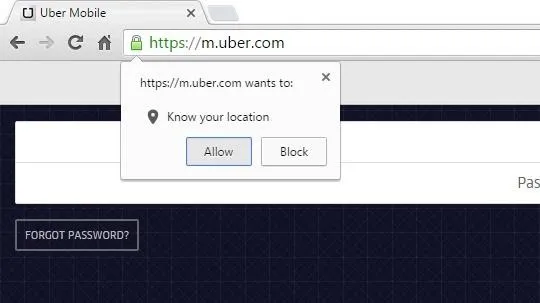
From here, just sign into your account, then you'll see a map interface asking where you'd like to be picked up from. Your internet-based location will already be queued up on the map, but you can manually pick a spot if you'd like. Just click and hold any area of the map, then drag it in any direction to move the location pointer to a different place—and when you're done, simply click the "Set Pickup Location" button.
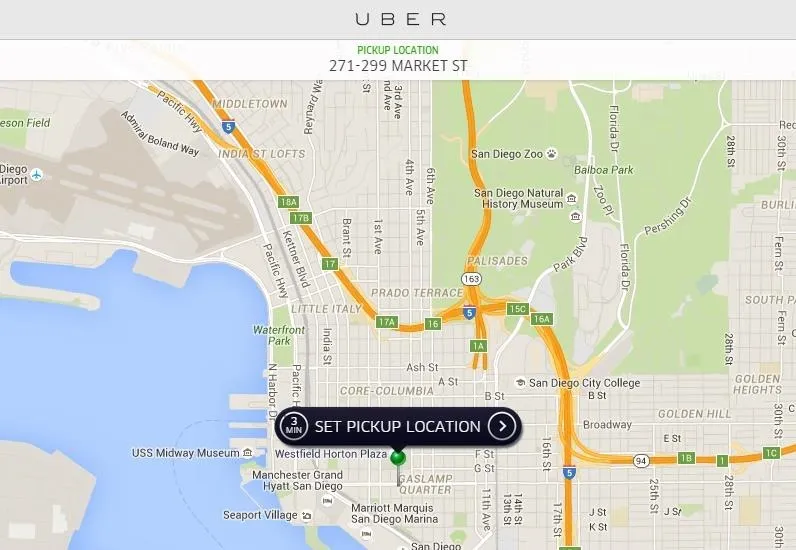
Next, you can get a fare quote or enter a promo code, but once you arrive at the Confirmation screen and you're sure everything looks right, make sure to click the "Request Uber" button at the bottom of the screen. From here, just kick back and wait, because your Uber should arrive any minute now.
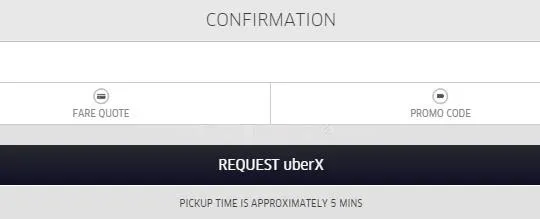
Have you used this method to hail an Uber yet? If so, tell us about it in the comment section below.

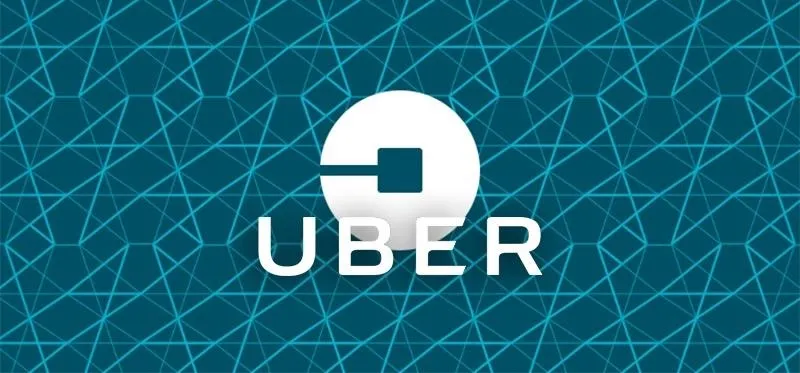


Comments
No Comments Exist
Be the first, drop a comment!