For anyone who uses computers regularly, the screen can become cluttered with different windows, tabs, and applications in no time. One solution to that mess is dual monitors, which allow users to be more organized and divide their work into two halves. The problem is that not everyone is fortunate enough to have access to more than one monitor.
So what can people with one monitor do to combat the messiness? Split screen!
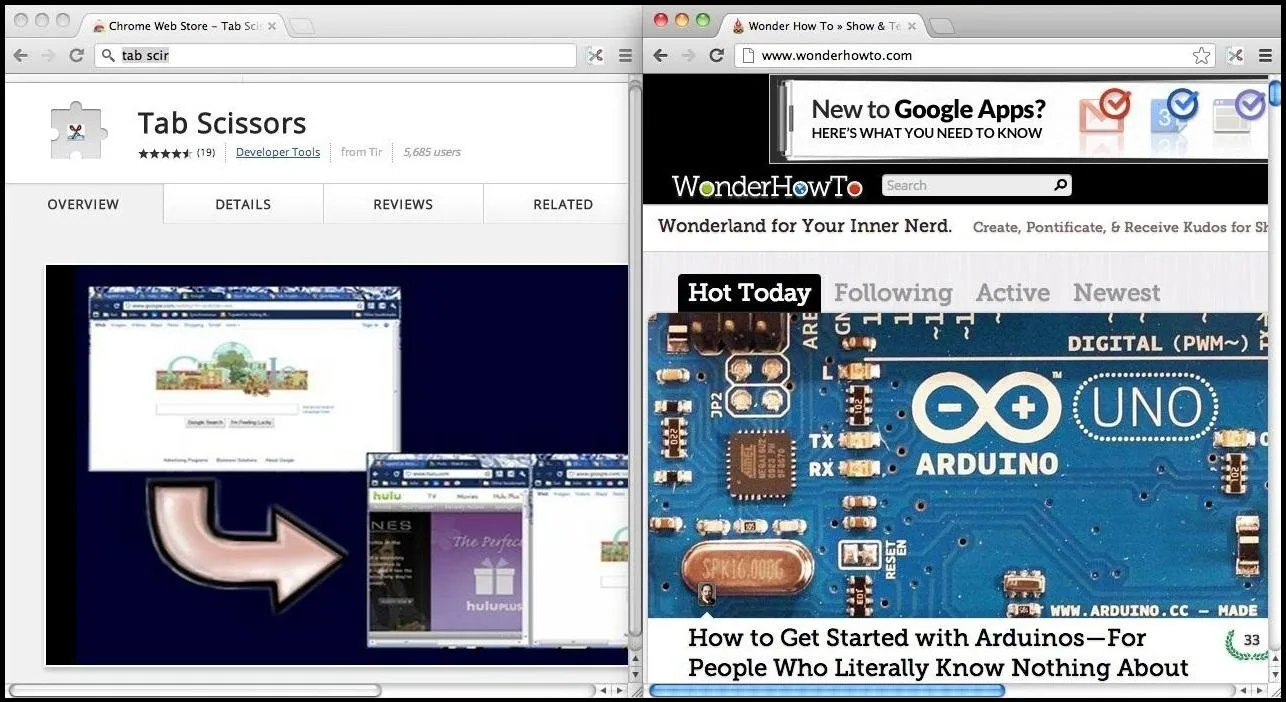
There are tons of apps and add-ons that give you the luxury of splitting your screen into more than one window. Here's how to do it in the most popular browsers.
Google Chrome
Tab Scissors gives the option to split the Chrome browser window into two separate equal halves on the screen.
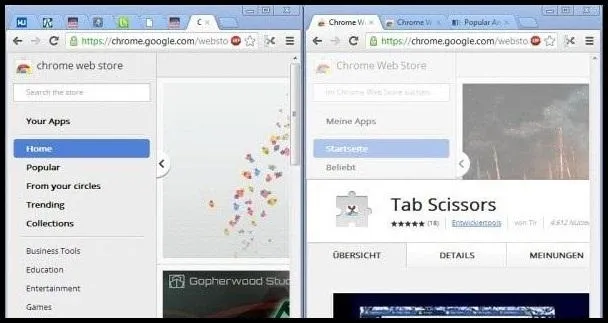
To Use:
- Install Tab Scissors from the Chrome Web Store.
- A scissor icon will be added to the right of the URL address bar.
- Select the left most tab that you want to split off into another browser window. The tabs on the right will split off to a new window on the same side.
- If you prefer to split two tabs in the same window, you might want to try Splitview for Chrome instead.
Safari
Split Screen in the Mac App Store allows you to easily resize each window to exactly half of your desktop by simply pressing a button. The app cost only a dollar and is very easy to use. Check out the video below to see how it works.
If you want an even better application that works quickly and elegantly, then Divvy might be for you. The only problem is that it costs $14, but you can try it out for free.
Mozilla Firefox
Firefox is known for their plethora of add-ons, and it's no different for split-screening your browser. The first is Tile Tabs, which arranges tabs horizontally, vertically or in a grid, with each tile being resizable.
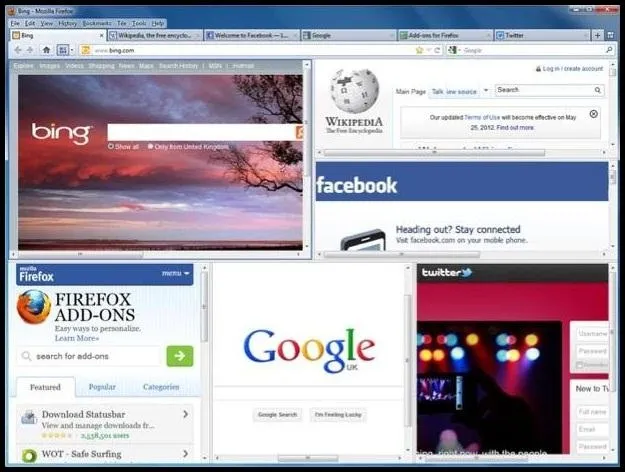
Other similar add-ons: Tile View, Split Pannel, and Fox Splitter.
Internet Explorer 10
IE10 does not have any current add-ons for split windows, but Windows does have applications such as WinSplit Revolution. This small utility allows you to easily organize your open windows by tiling, resizing and positioning them however you'd like.
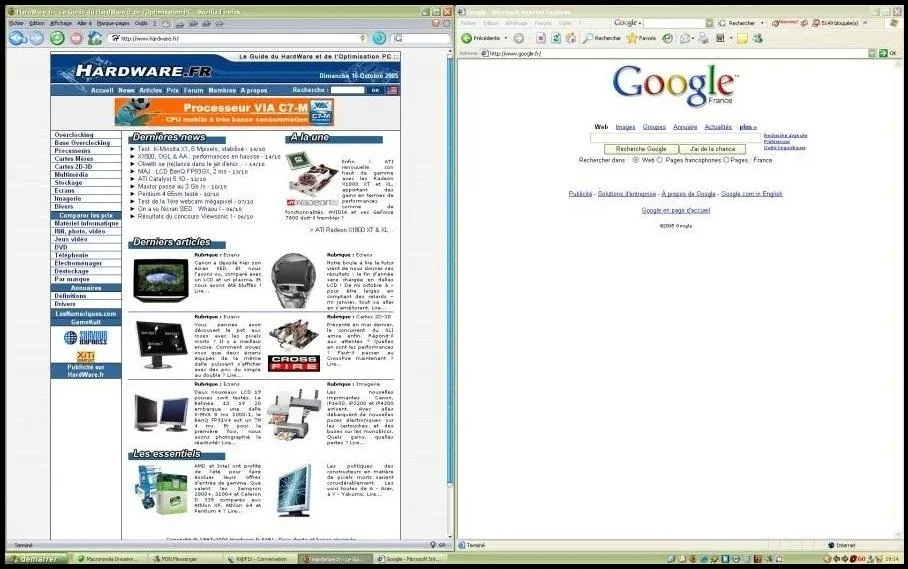
If you know of any IE10 add-ons that do the same, please let us know!




Comments
No Comments Exist
Be the first, drop a comment!