In early-2014, Facebook had the brilliant idea of auto-playing all of those annoying videos in your news feed that you never wanted to see in the first place. Fortunately, they realized their mistake and have provided a way to disable auto-play, which means you can now get rid of some of those plugin-blocking browser settings you have enabled.
I remember the first time these videos started auto-playing. It was also the first time I saw a man get beheaded in Juarez, Mexico. Had Facebook not opted me in to auto-play, I probably wouldn't have watched it. Below, I'll walk you through the official way of disabling auto-play videos on Facebook—on your computer or Android/iOS device.
Disabling Autoplay Videos: Computer Method
To stop the madness, log in to Facebook and click the small down arrow icon in the upper-right of your feed page. From the drop-down menu, select Settings.
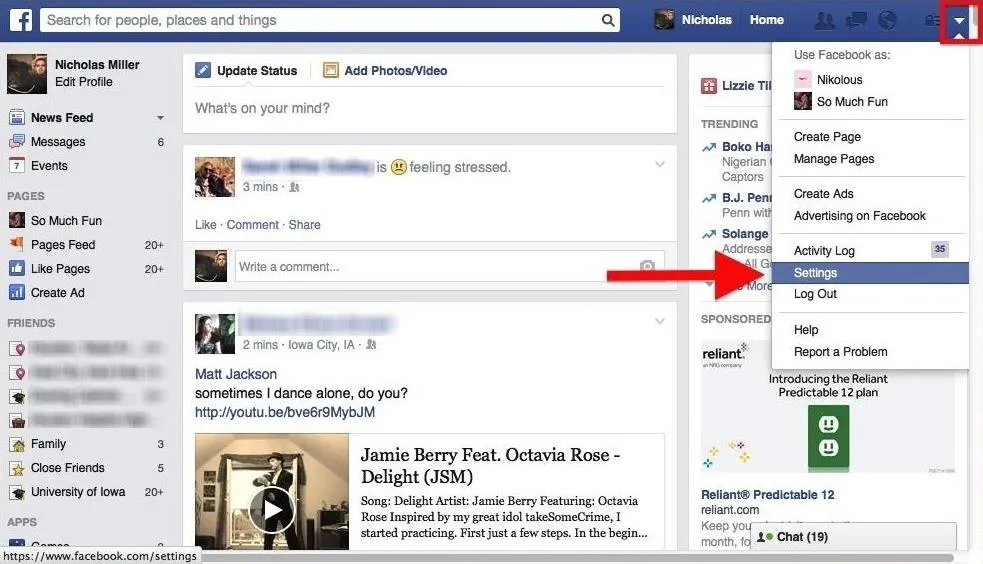
When you're in Settings, go ahead and click the new Videos icon on the lower-left column of the page.
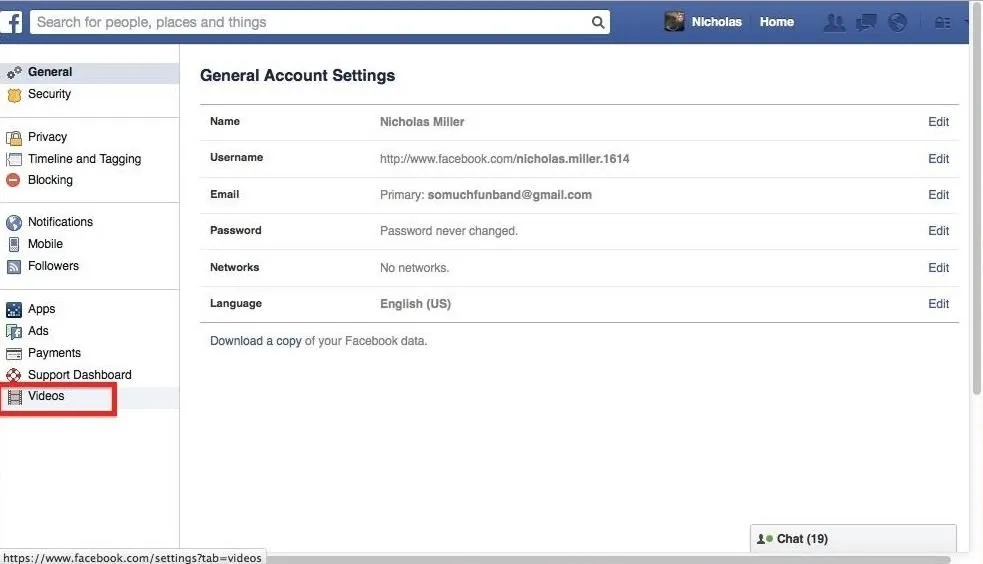
Now, turn Auto-Play Videos to Off and enjoy never having to see cops shooting dogs, babies singing in the back seats of cars, or any other stupid shit your friends think you need to see.
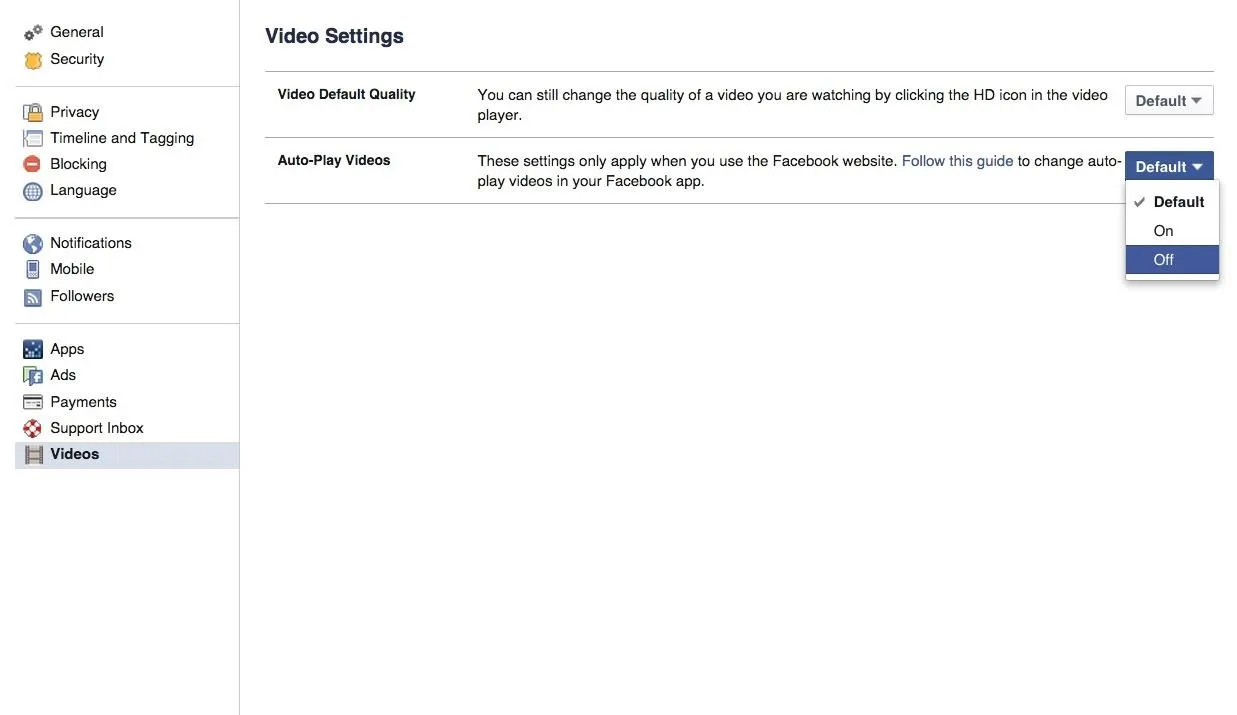
Disabling Autoplay Videos: iOS Method
To disable this battery-robbing preset on Facebook's app for iPad, iPhone, and iPod touch, first go to your Facebook app, hit the More tab, select Settings, then Account Settings, and then Videos and Photos.
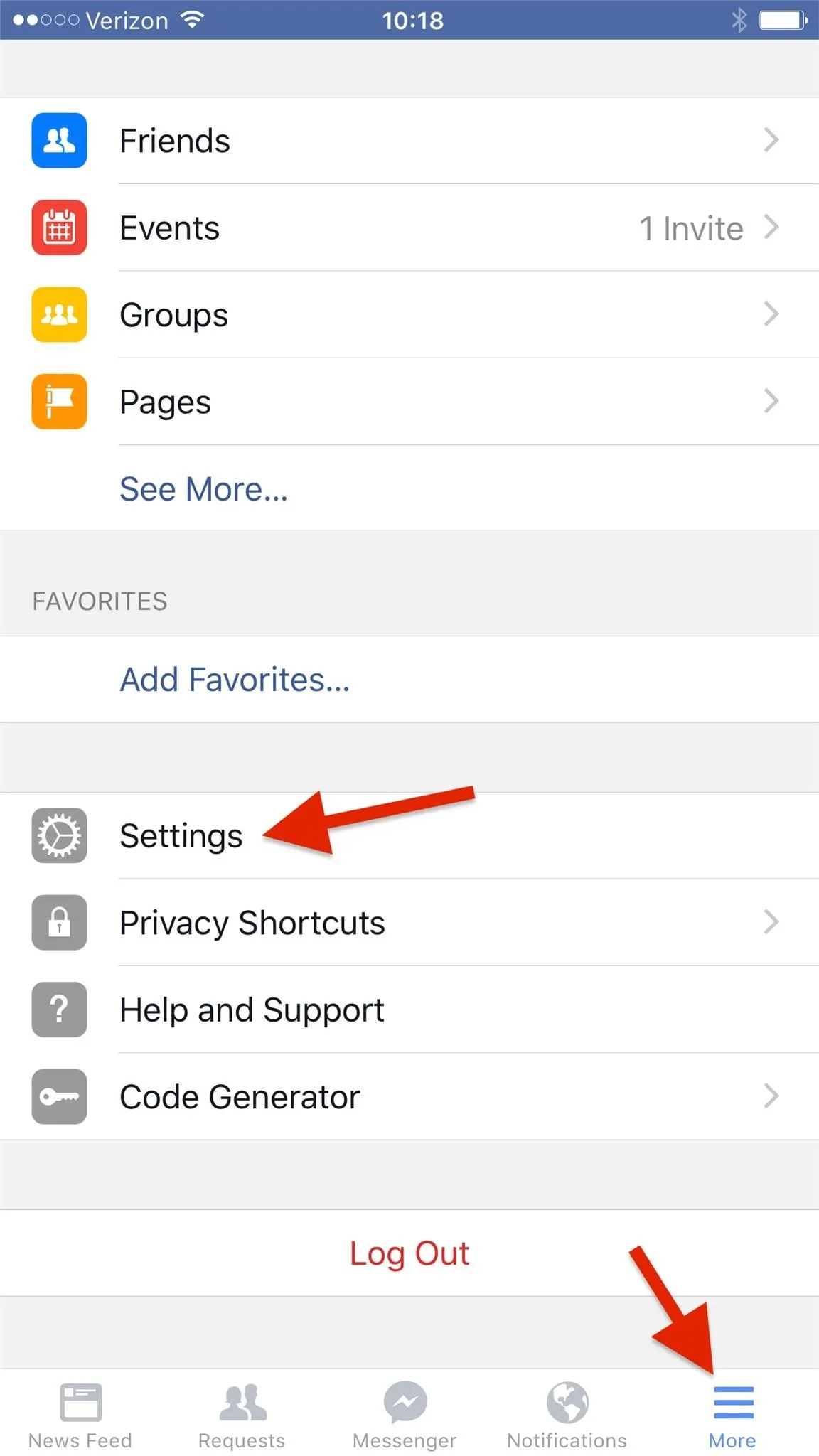
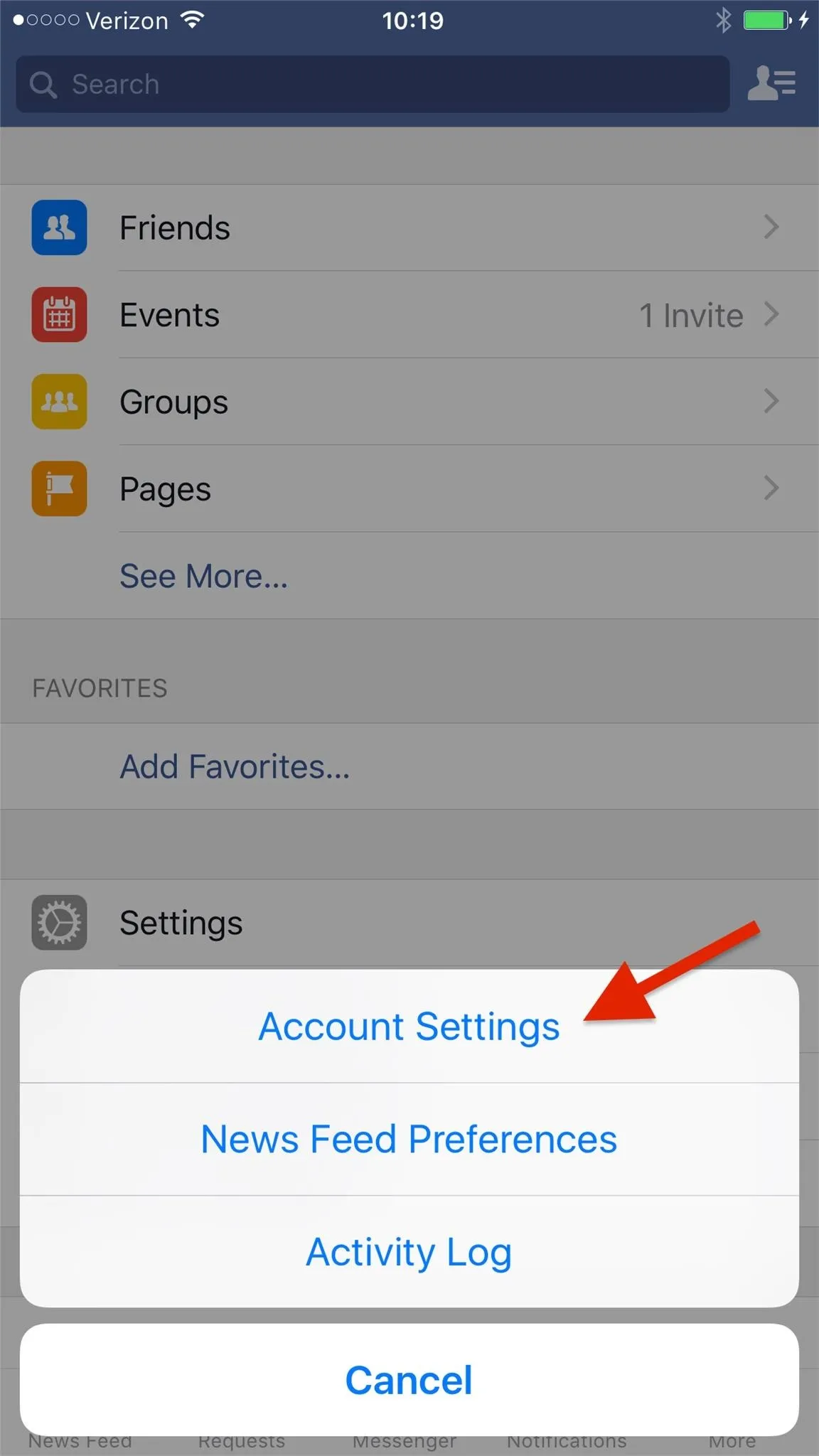
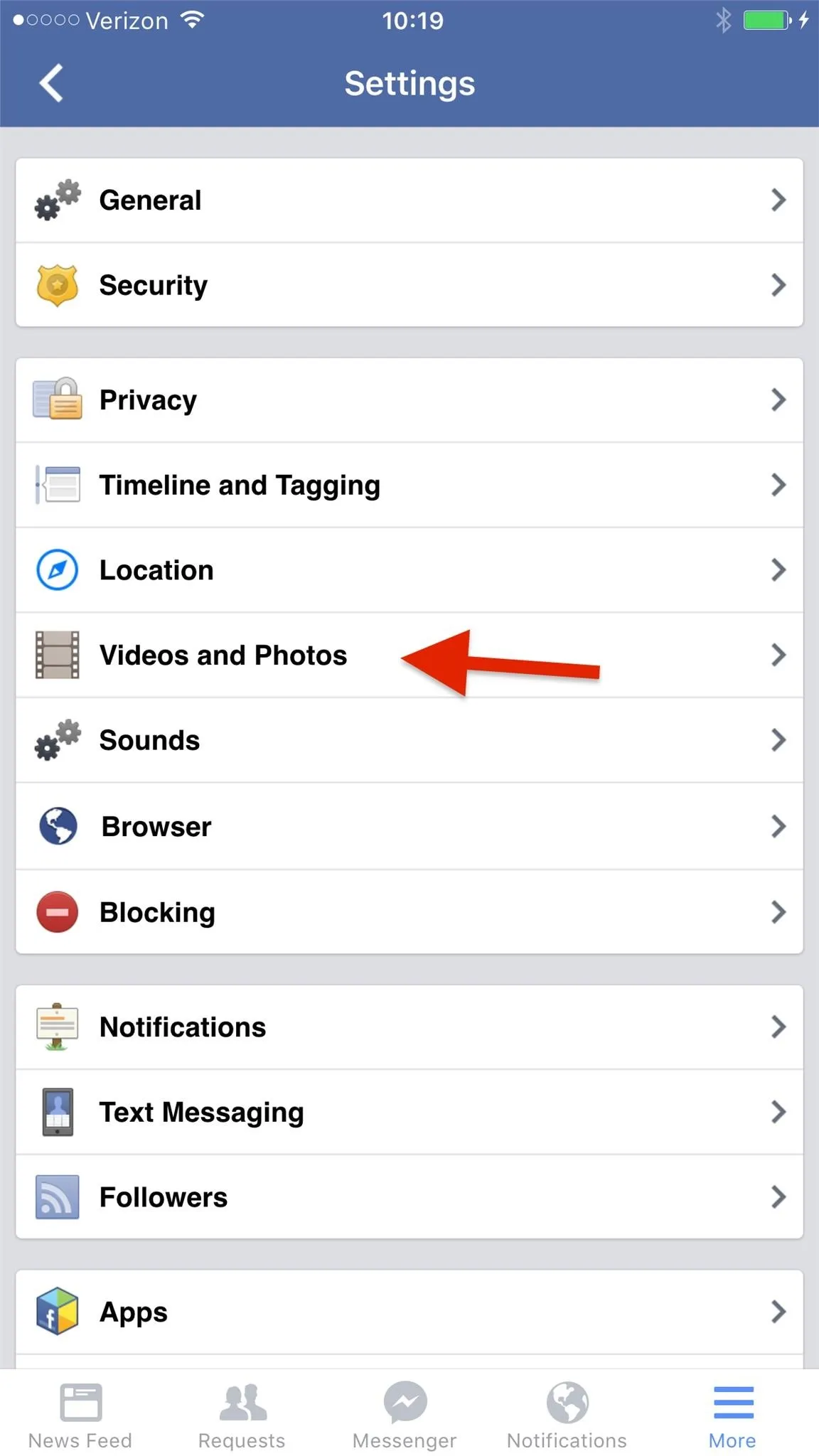
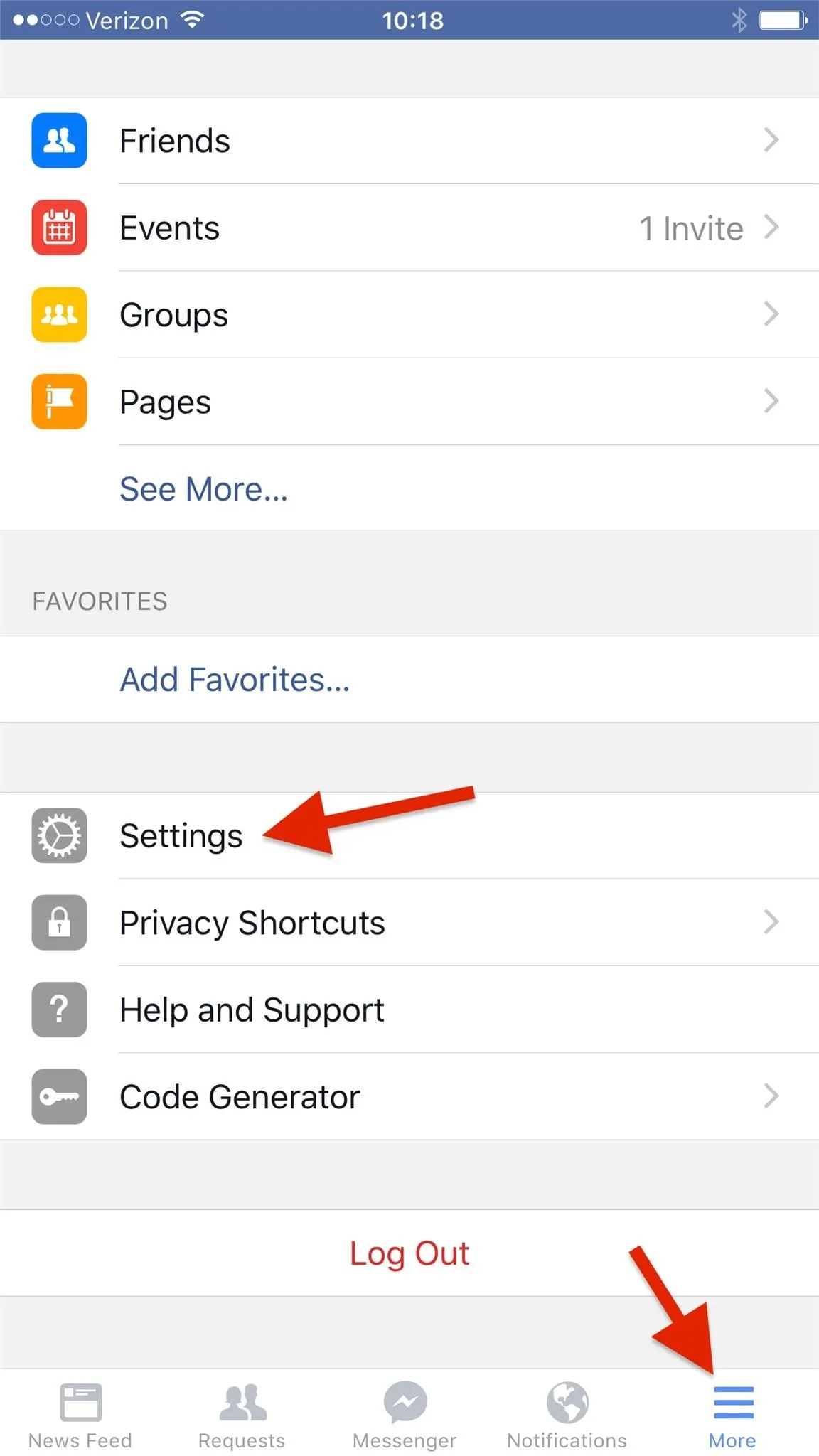
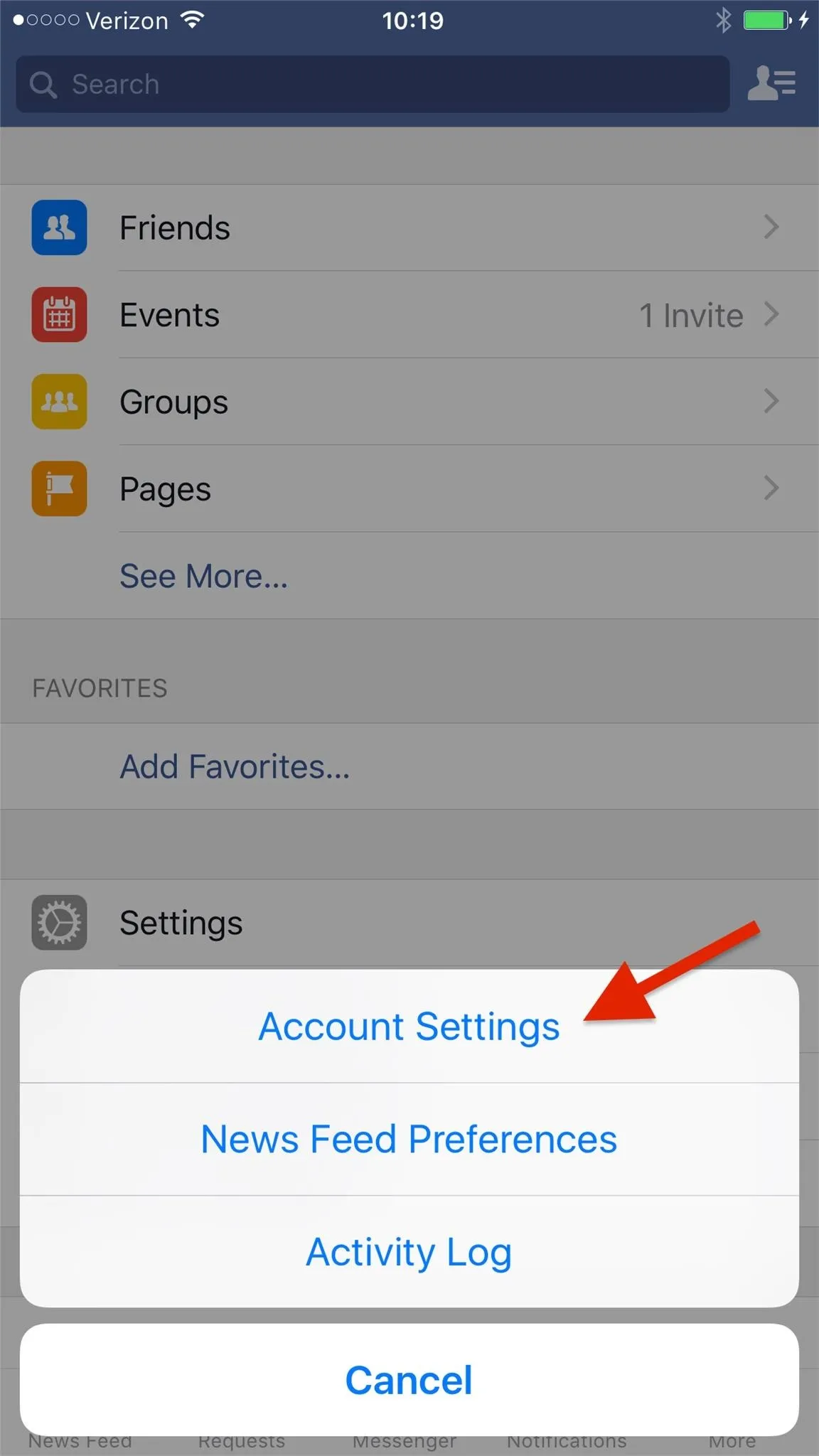
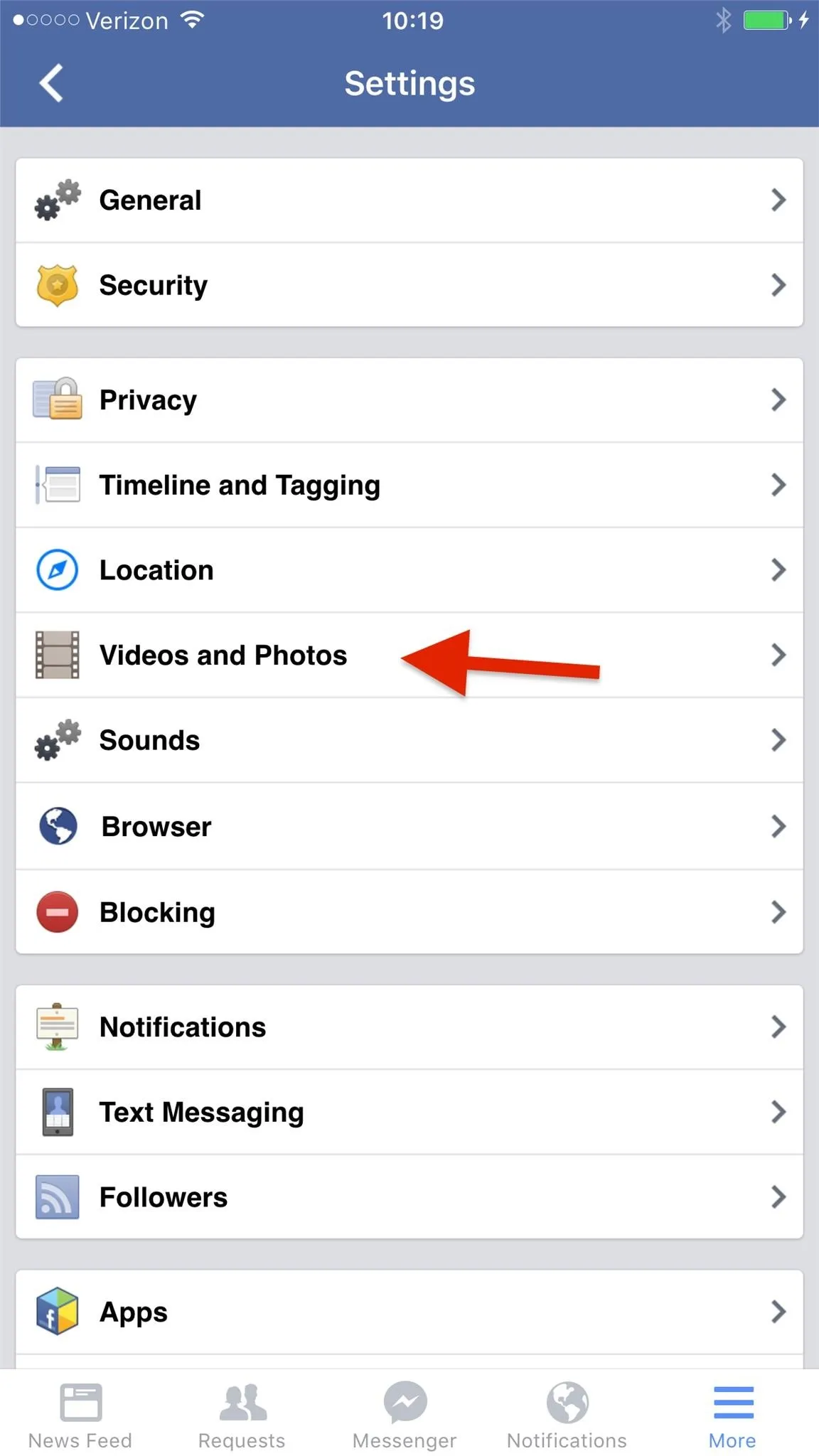
Select the Autoplay option, then choose Never Play Videos Automatically. You could also select Use Wi-Fi Only if you're only worried about using too much data on your device. You could also select Smart Autoplay, but that's leaving the decision in Facebook's hands, and that's not something you should trust.
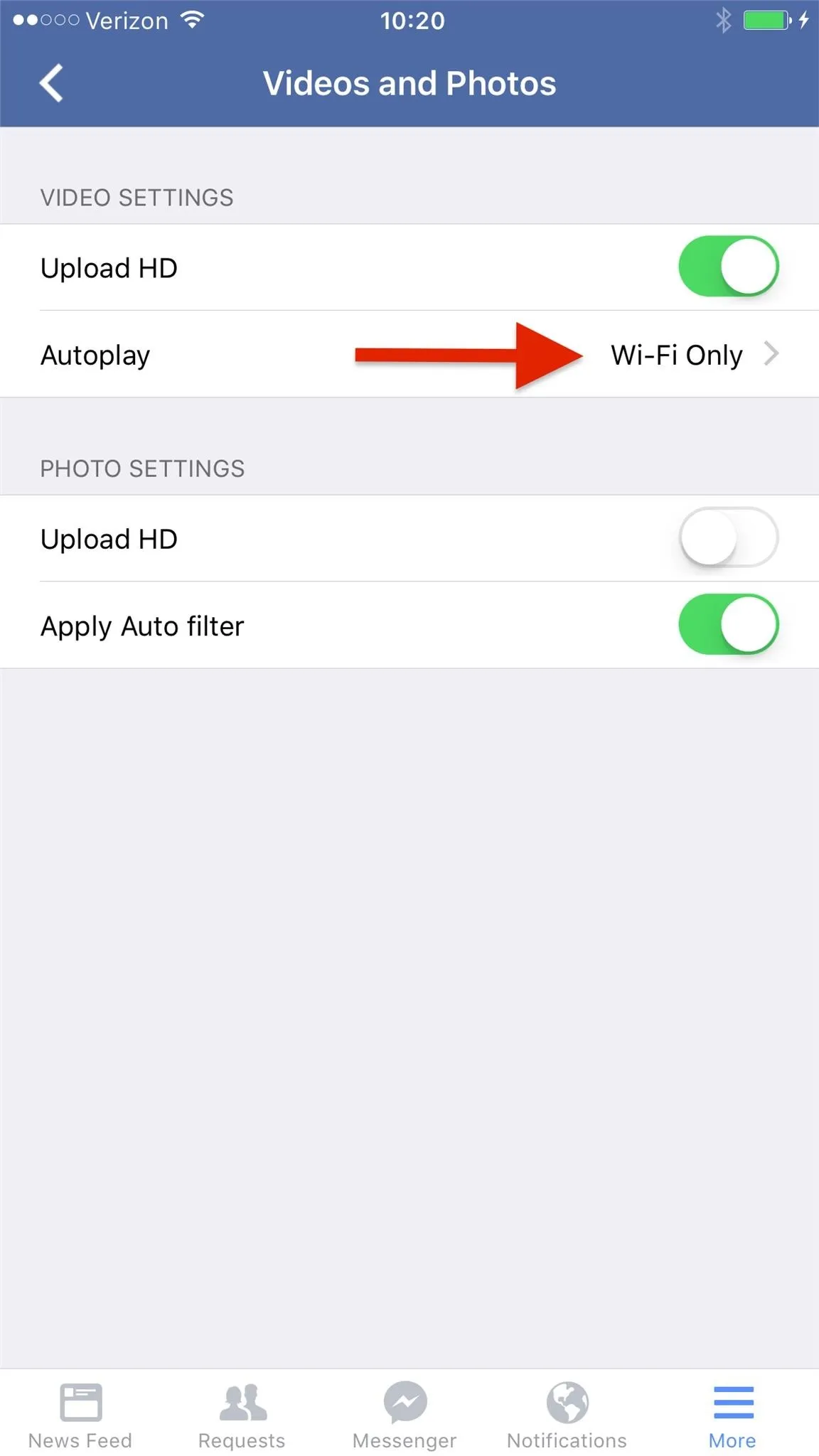
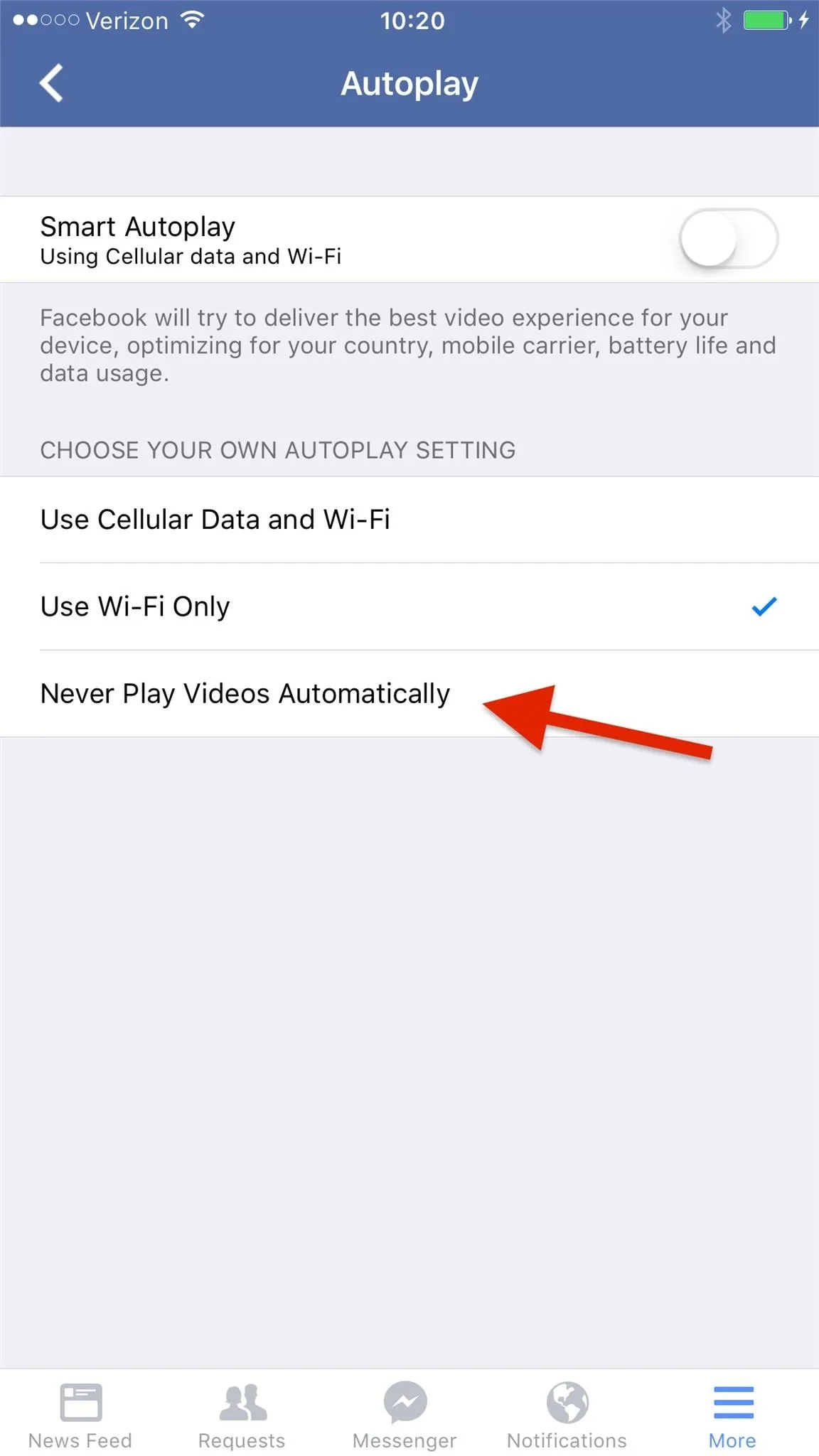
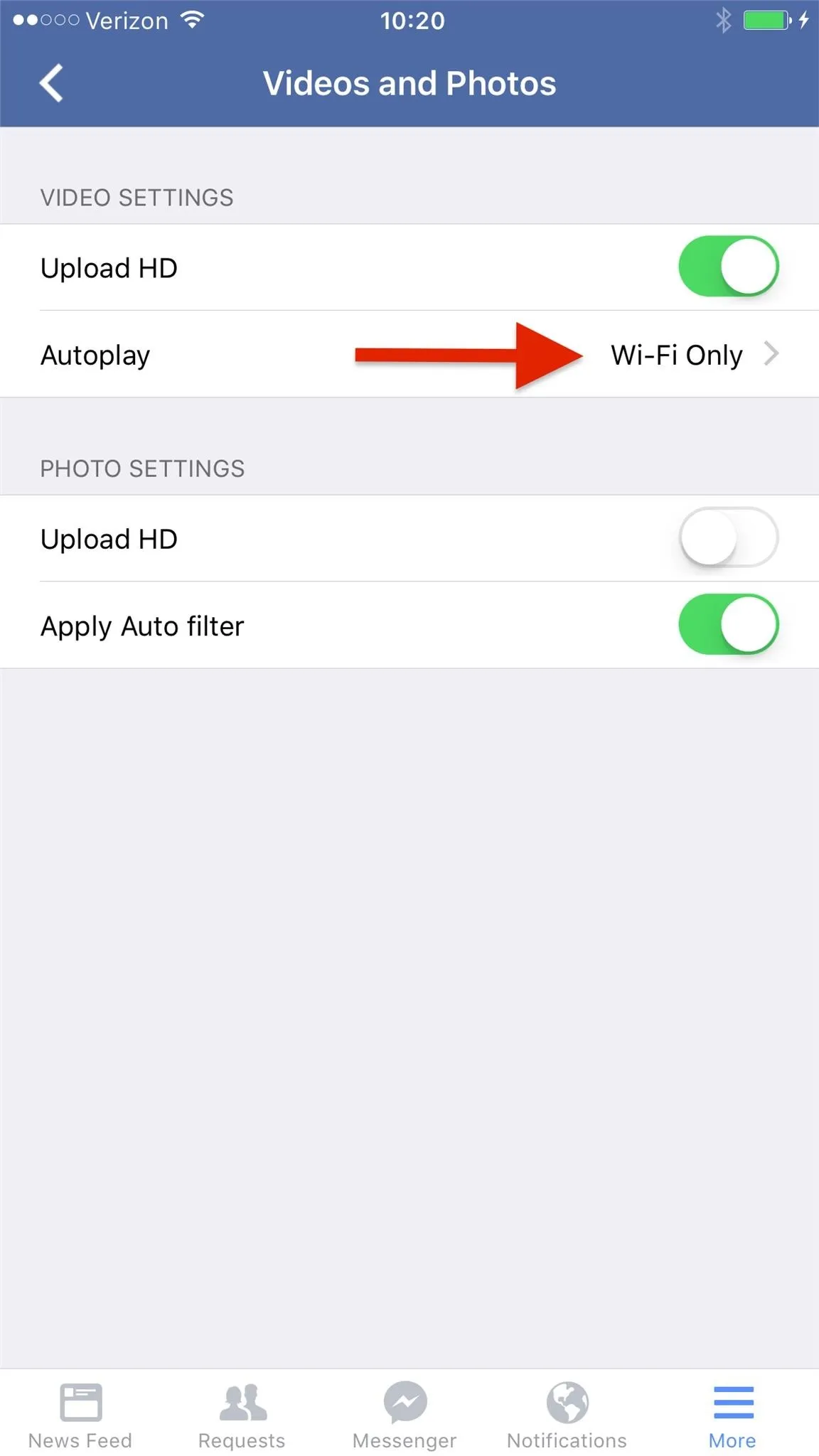
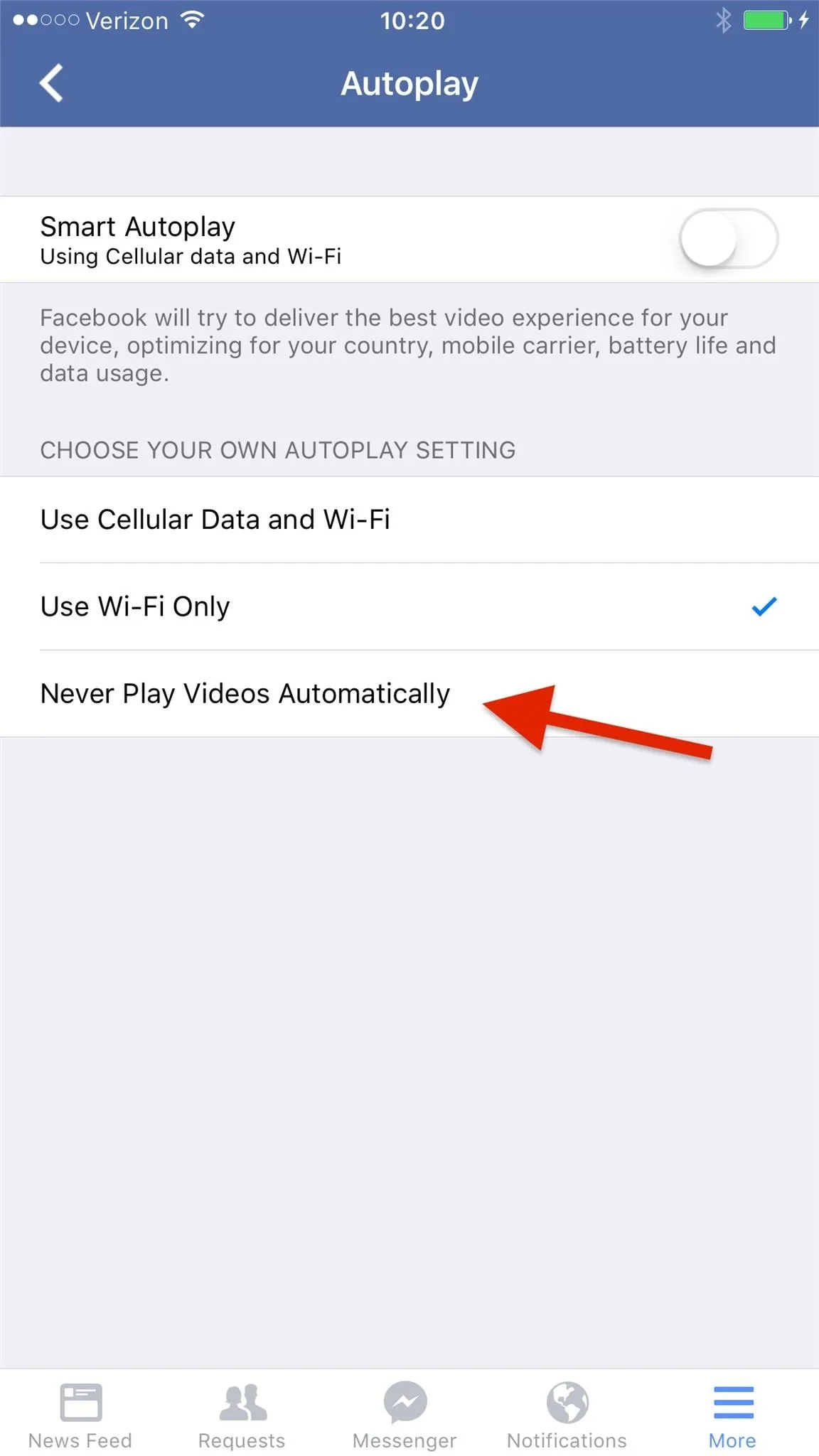
Make sure your your Facebook app is updated to version 12.0.0.21.20 or higher. If you have an older version, you won't be given the option of turning off auto-play videos—you'll only be able to "Auto-play on Wi-Fi only."
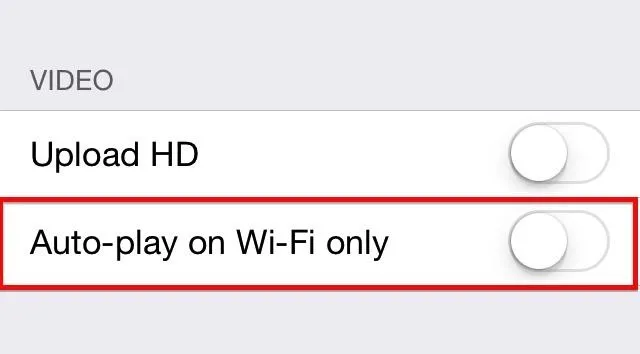
This means you need to update your Facebook app!
Disabling Autoplay Videos: Android Method
It's a little easier to disable on Android devices. When in your Facebook app, select the menu icon (the three-lines), then App Settings.
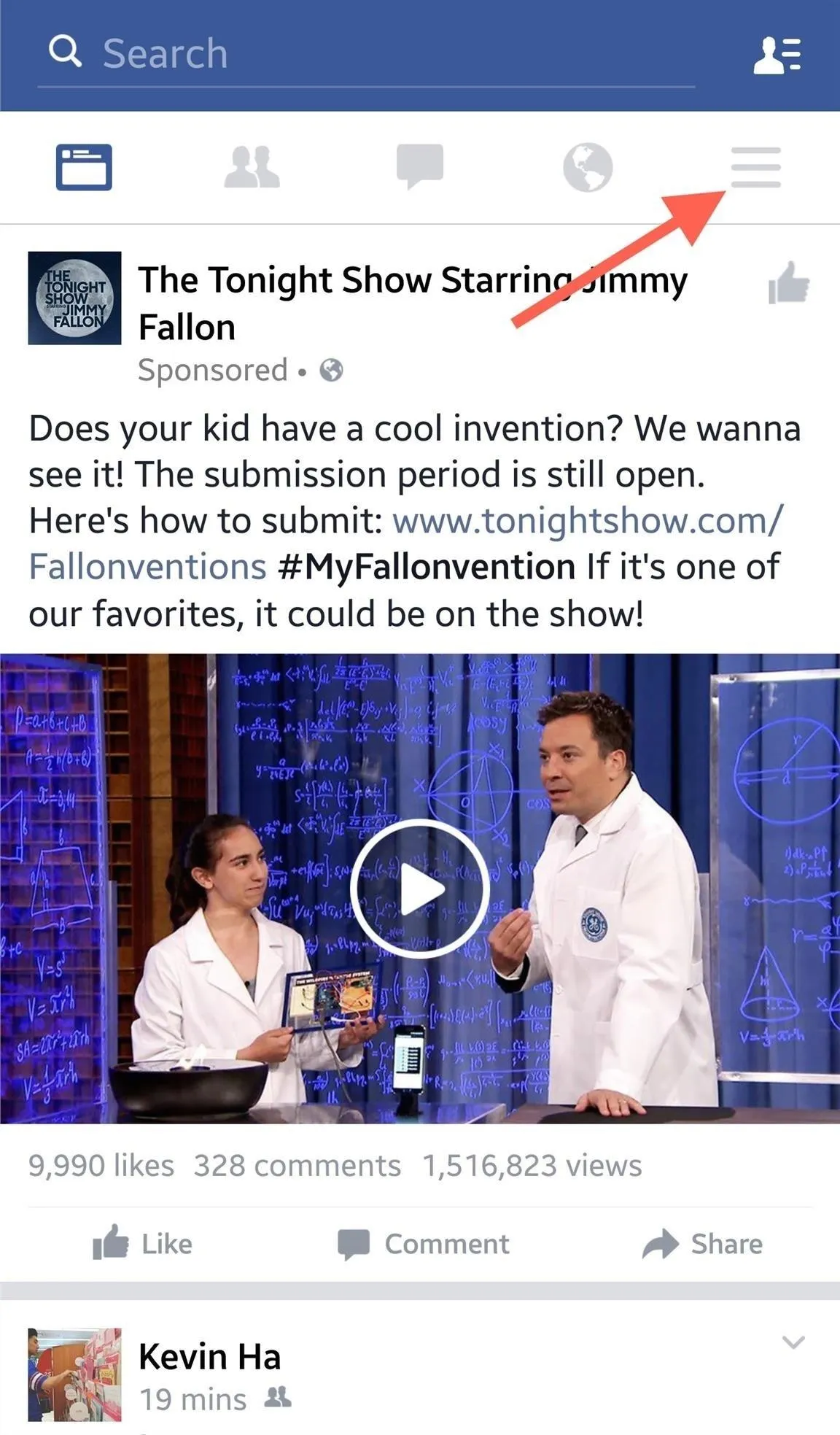
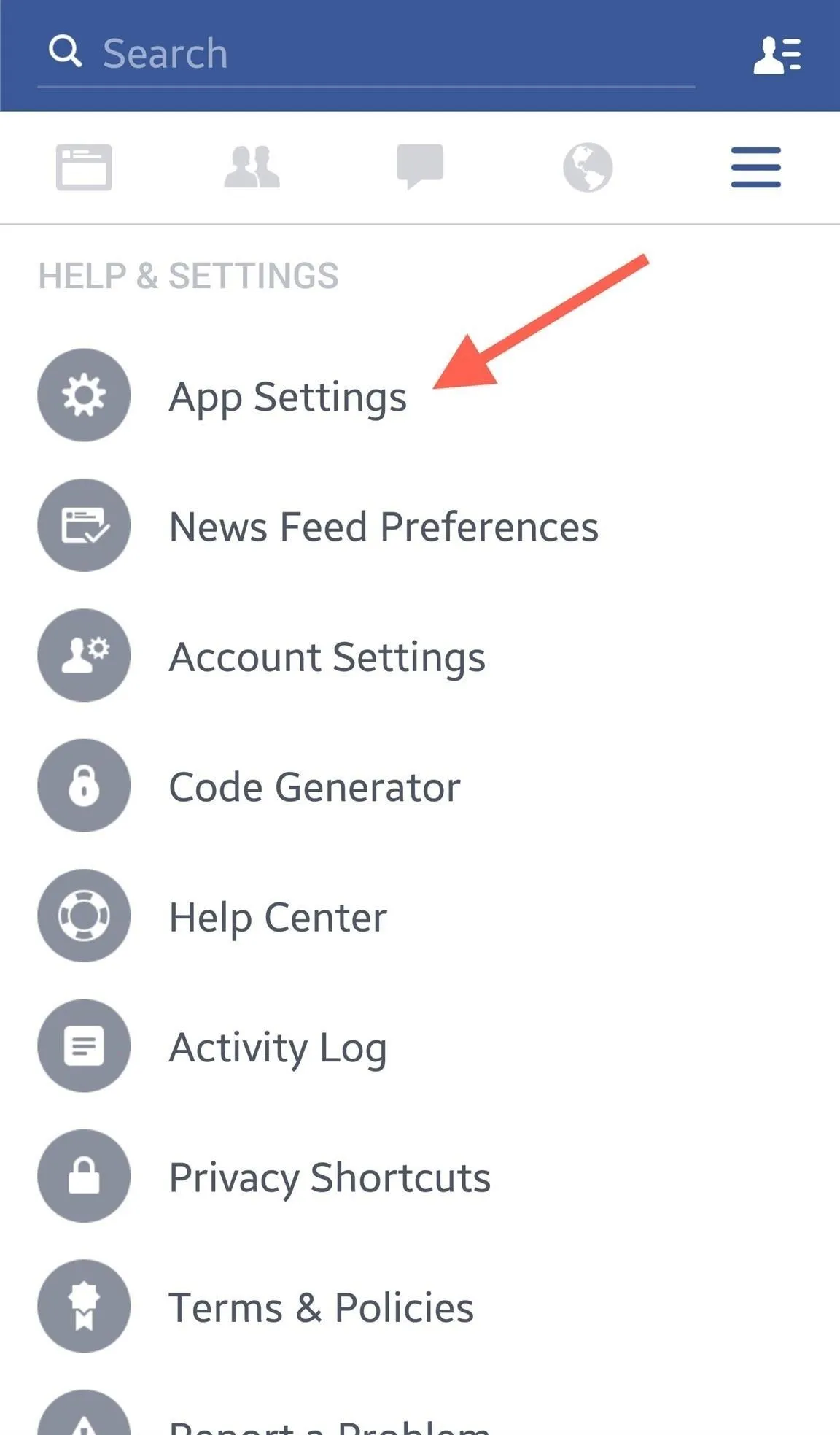
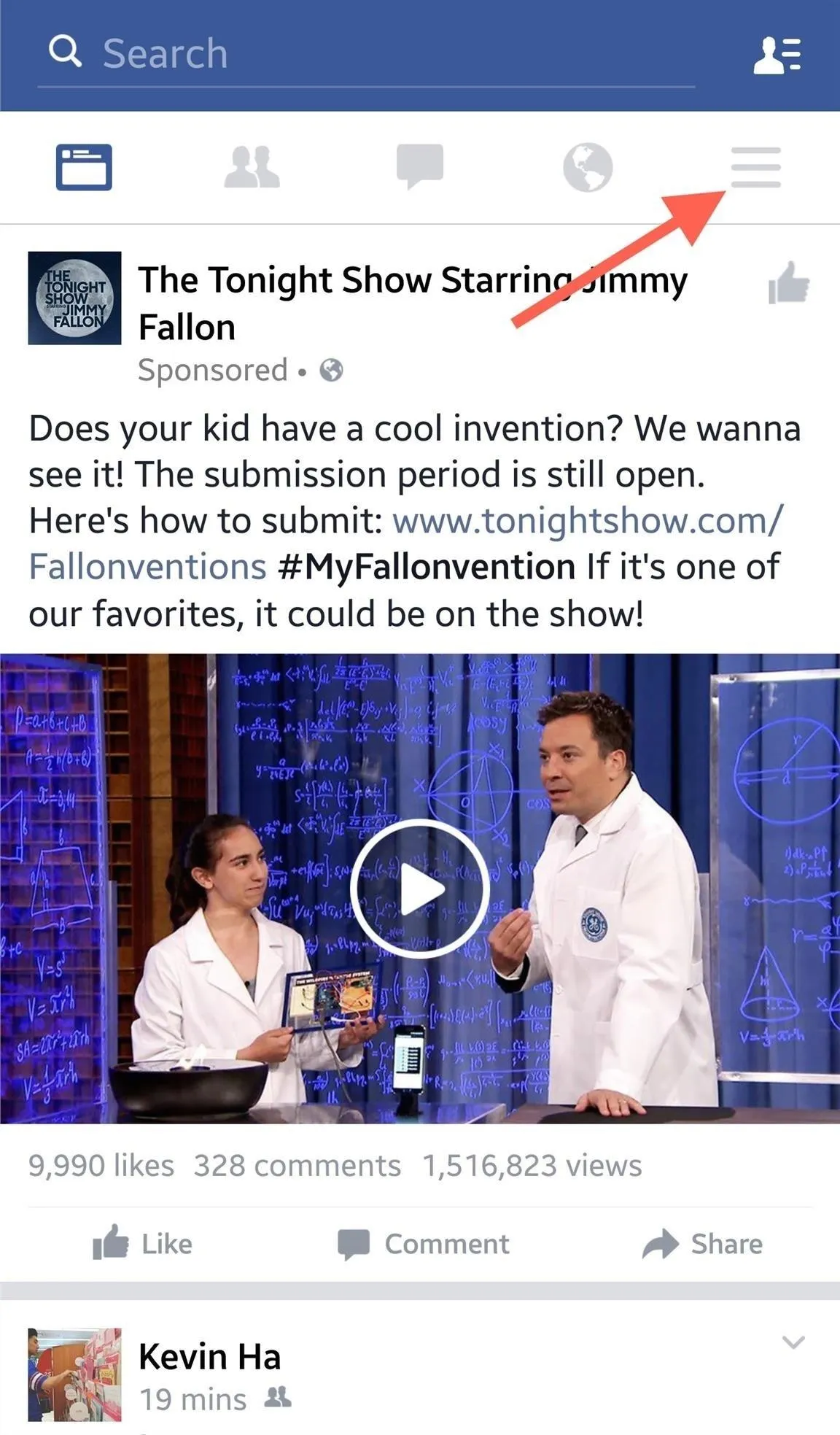
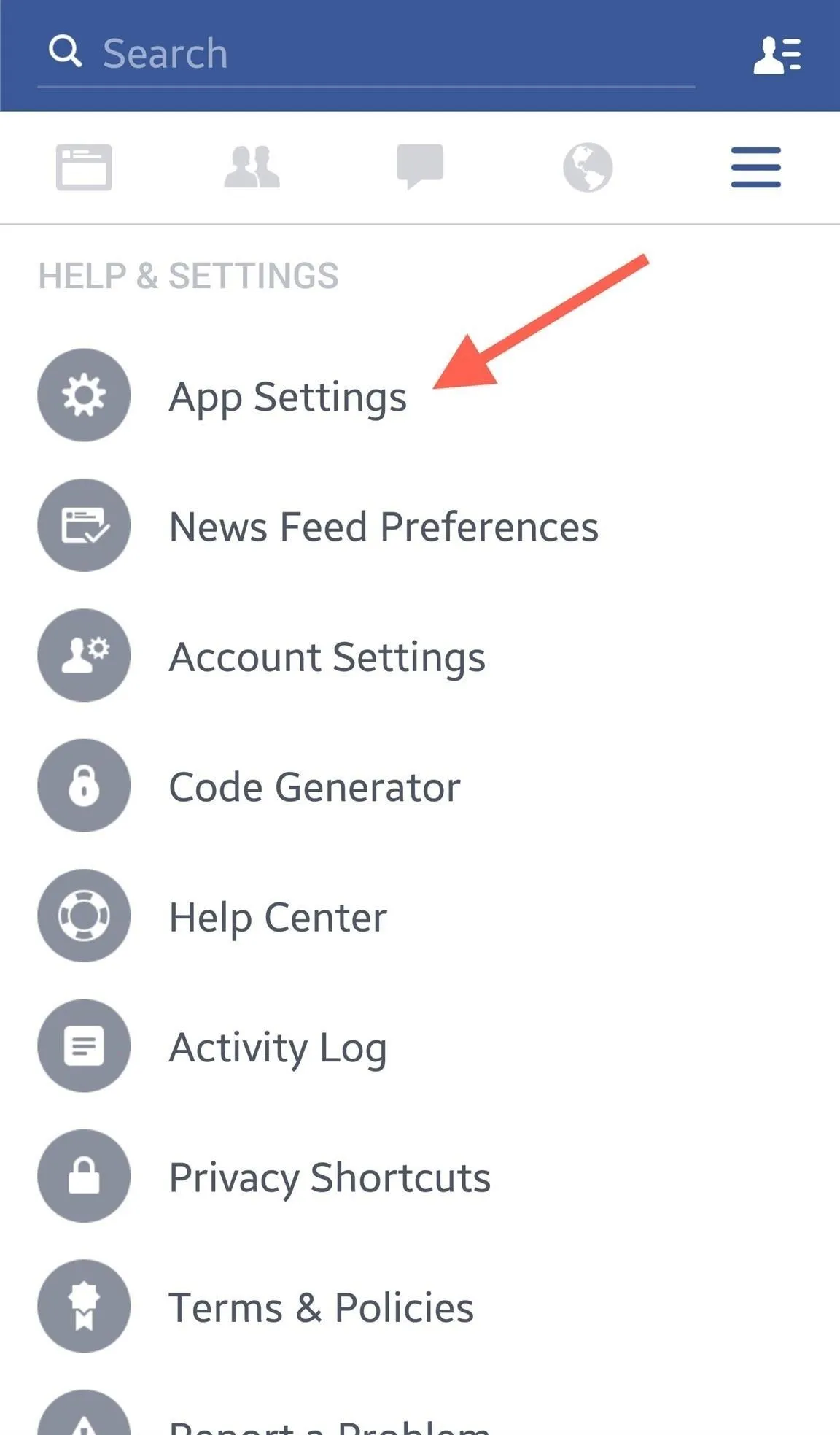
Next, tap on Videos play automatically and choose Off (or Wi-fi only if you're only worried about data usage).
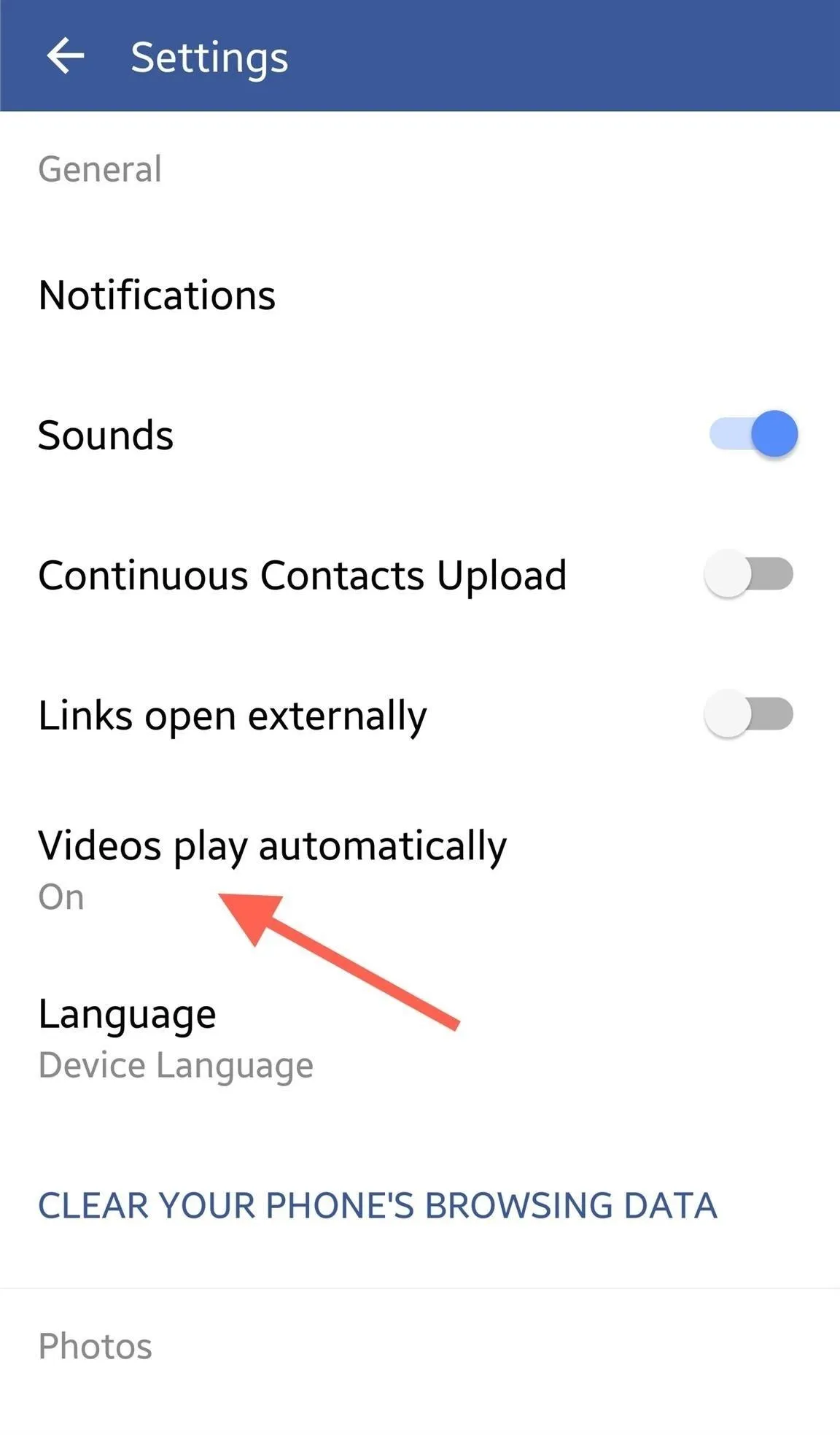
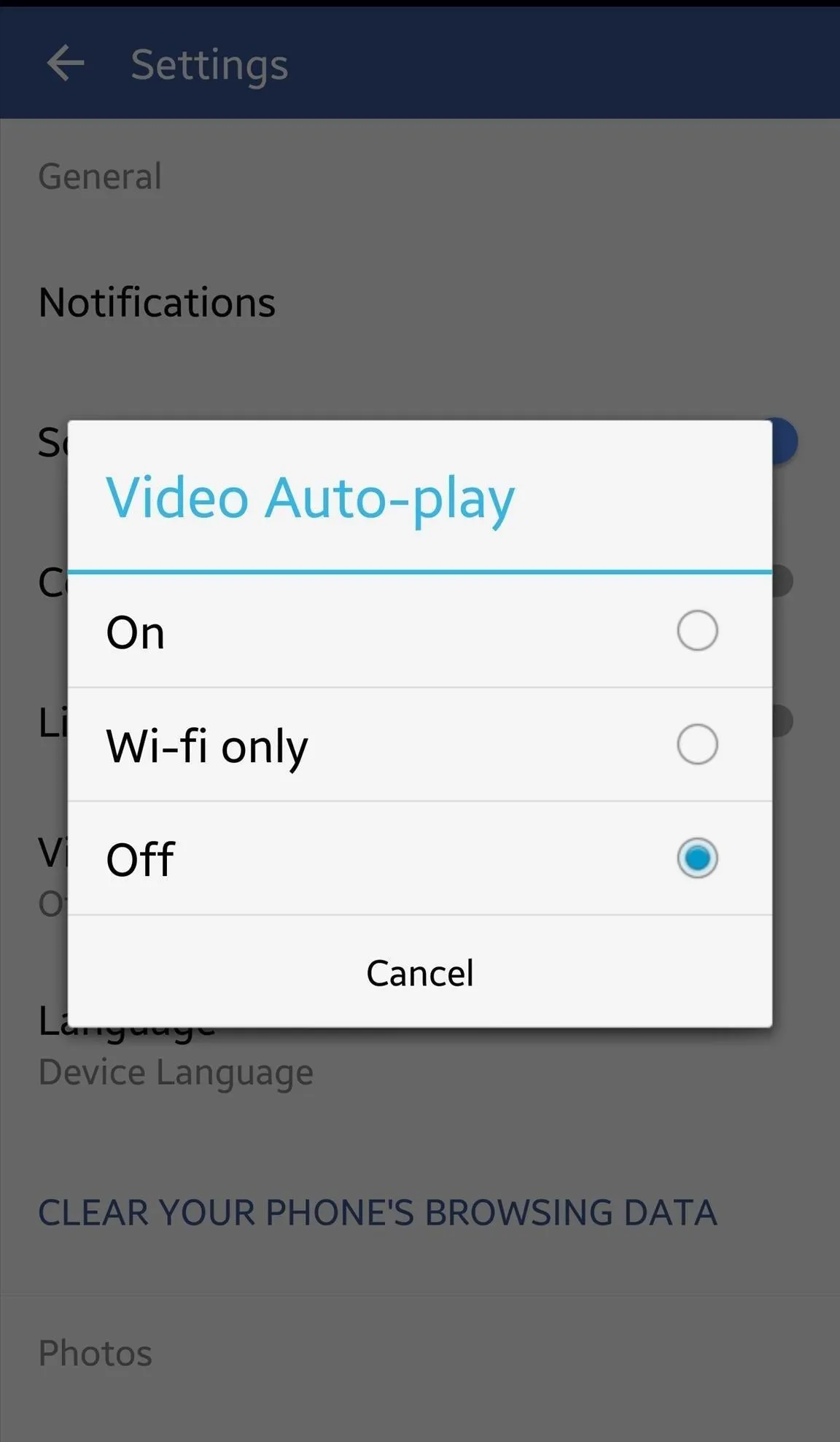
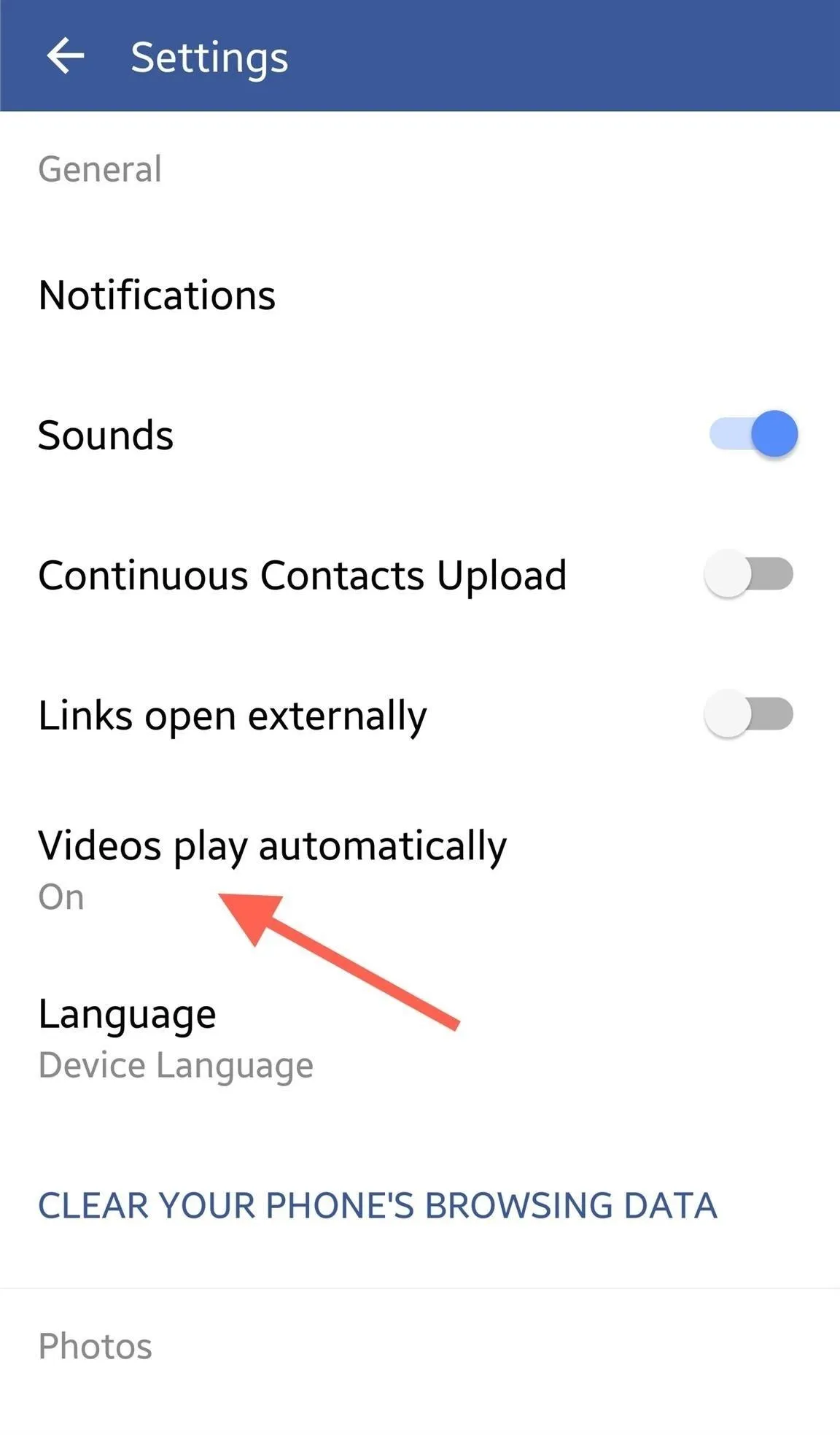
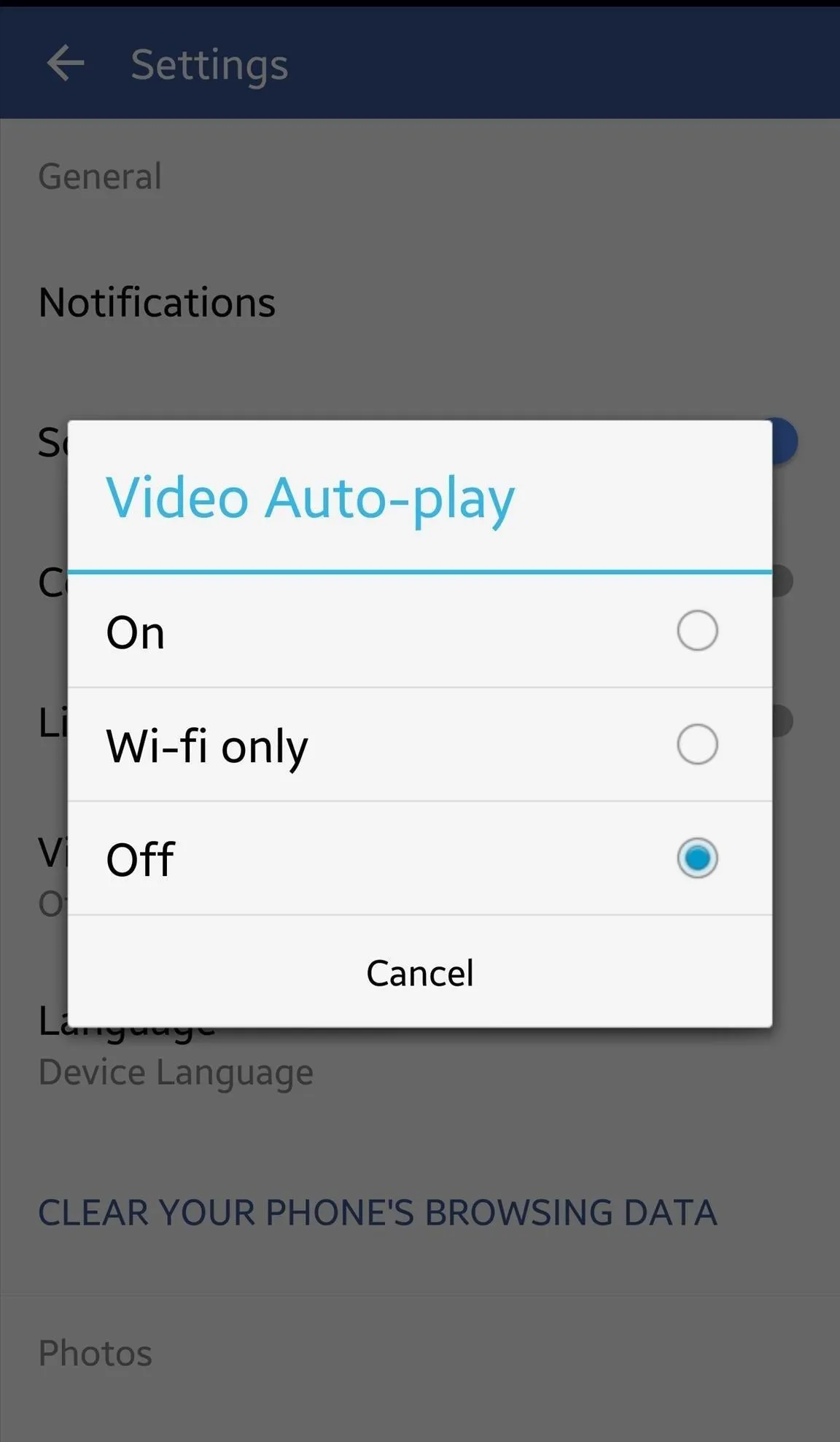
Also make sure your Facebook app is up to date on Android. If you see the following, you've gotta update.
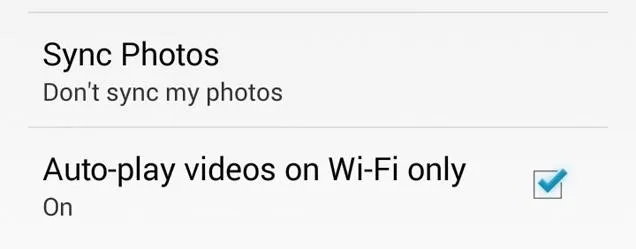
If you only see the Wi-Fi option, update your Facebook app!
And that's all there is to it. No more annoying auto-playing videos. Thank you, Facebook. If you want to get rid of video autoplays on Twitter too, make sure to check out our guide on that for help.
Cover image via Page Yourself




Comments
No Comments Exist
Be the first, drop a comment!