When you're at work or in class, there's nothing more annoying than sites that automatically play media. One minute you're happily distracting yourself, and the next, you're scrambling to hit pause while everyone stares at you. Not to mention now your boss knows you're slacking off.
The good news is that there's a way to turn off autoplay and avoid blowing your cover ever again. Here's how to do it in all four major browsers.
Firefox
In Firefox, you can enable a feature called Click To Play that replaces Flash content with a static image that you have to click on before the media will load.
To enable it, type about:config into your URL bar, which should bring up a warning. After dismissing it, type plugins.click_to_play into the search bar, then right-click on it and select Toggle. After restarting Firefox, you should see the image above in place of videos.
Chrome
To do the same thing in Chrome, type chrome://chrome/settings/content into your address bar and find the Plug-ins section.
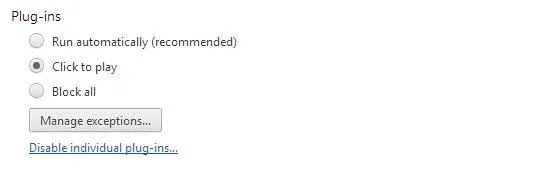
Now, all you have to do is select Click to play. You can also set permissions for specific plug-ins by clicking Manage exceptions.
Safari
In Safari, you can download a few extensions to disable autoplay. ClickToPlugin disables all plug-ins from launching content without your permission, and it can replace a lot of media players with HTML5. If you only care about Flash content, you'll want ClickToFlash instead.
Internet Explorer
According to Microsoft's support page, you can use ActiveX filtering to prevent autoplay in IE. Just go to the Tools menu and select Safety, then enable ActiveX Filtering. Now, when you visit a site with ActiveX content, you'll see a little blue icon in your address bar to let you know it's being blocked.
To play the blocked media, click on the icon. A menu will pop up, where you can turn off the filter for that site. Once you're done watching, you can turn it back on by clicking the icon again.
Do you have an autoplay horror story? Share it with us in the comments!







Comments
No Comments Exist
Be the first, drop a comment!