My favorite color is blue, but if everyone I knew said the same thing, I'd probably switch to red—there's nothing cool about uniformity. One place I'm guaranteed to see plenty of my favorite hue is on Facebook. The social network has gone through many redesigns, but its signature color scheme has never changed.
While Facebook introduced cover photos, which allows for a little more creativity on your Facebook page, everything else is pretty much the same across all one billion plus profiles. But with a little finagling, you can choose your own background image and colors for fonts and themes to get a more customized and colorful Facebook page.
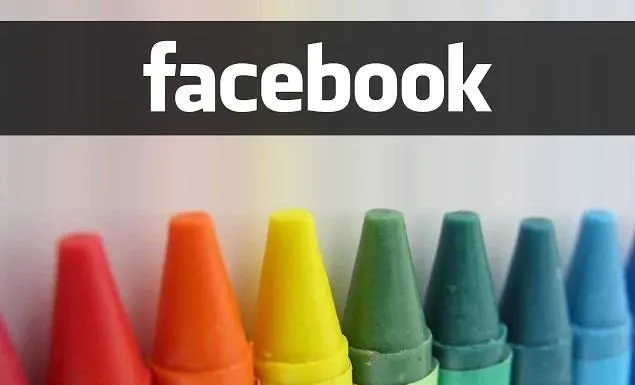
Note: All changes that you make to your Facebook profile will only be visible to you on your computer. There is no way to customize how the public sees your profile as of right now. That might not be such a bad thing. Just think of all those ridiculous MySpace profiles.
Google Chrome Extensions & Firefox Add-Ons
These are what we'll be using to modify our Facebook profiles. There is no shortage of Facebook-manipulating Google Chrome extensions and Firefox add-ons, but these are my favorites right now.
Fabulous (Chrome Only)
You can download the Fabulous extension for Chrome, which comes fully loaded with an auto-zoom image enhancer, an ad-blocker for sponsored stories, and of course, a color changer.
I was a little skeptical that a free extension could actually be as legit as it sounded, but I was proven wrong. Once the extension is installed (no restart necessary), you can go over to your profile, click on the icon in the top right of the address bar...
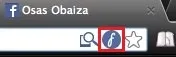
And begin customizing! Click on the Colorizer tab and a mini-menu should pop up.
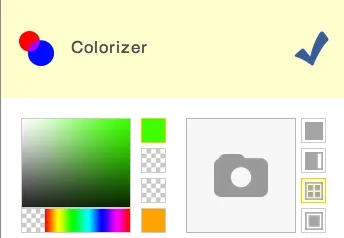
You can chose the color for your text, main menu bar, and background using the squares located to the right of the color box (I tried a few combinations).
You can also add an image to your background instead of a color. Just click on the image option right next to the Colorizer and upload your picture.
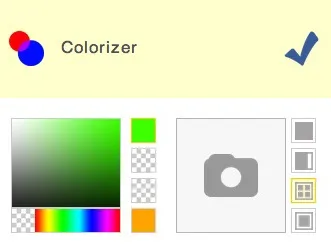
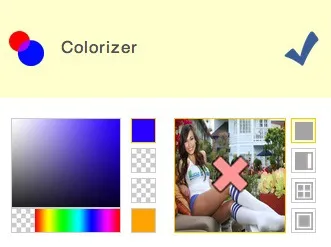
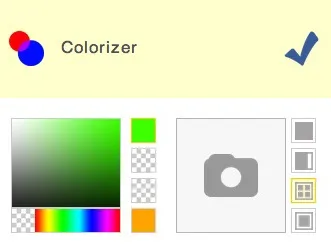
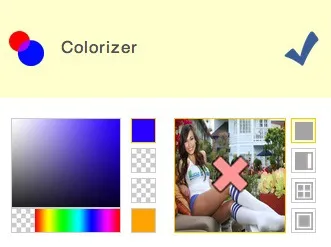
You can tile the image, make it fill the screen, fit the screen, and leave a side panel open.
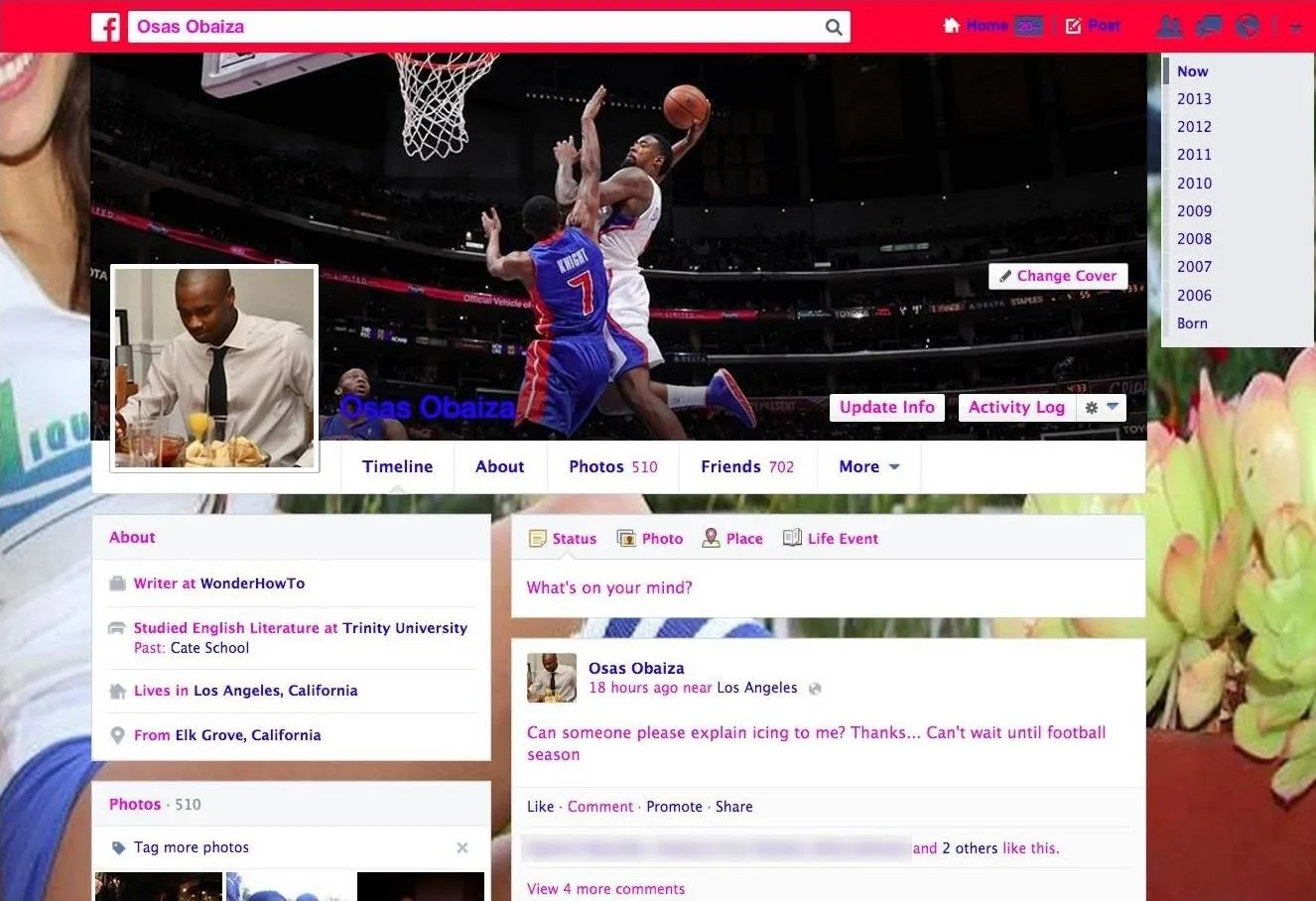
As you can see, with a larger image the majority will be covered by your information and updates. If you want to actually see your image, I would suggest uploading a smaller photo and tiling it, like so.
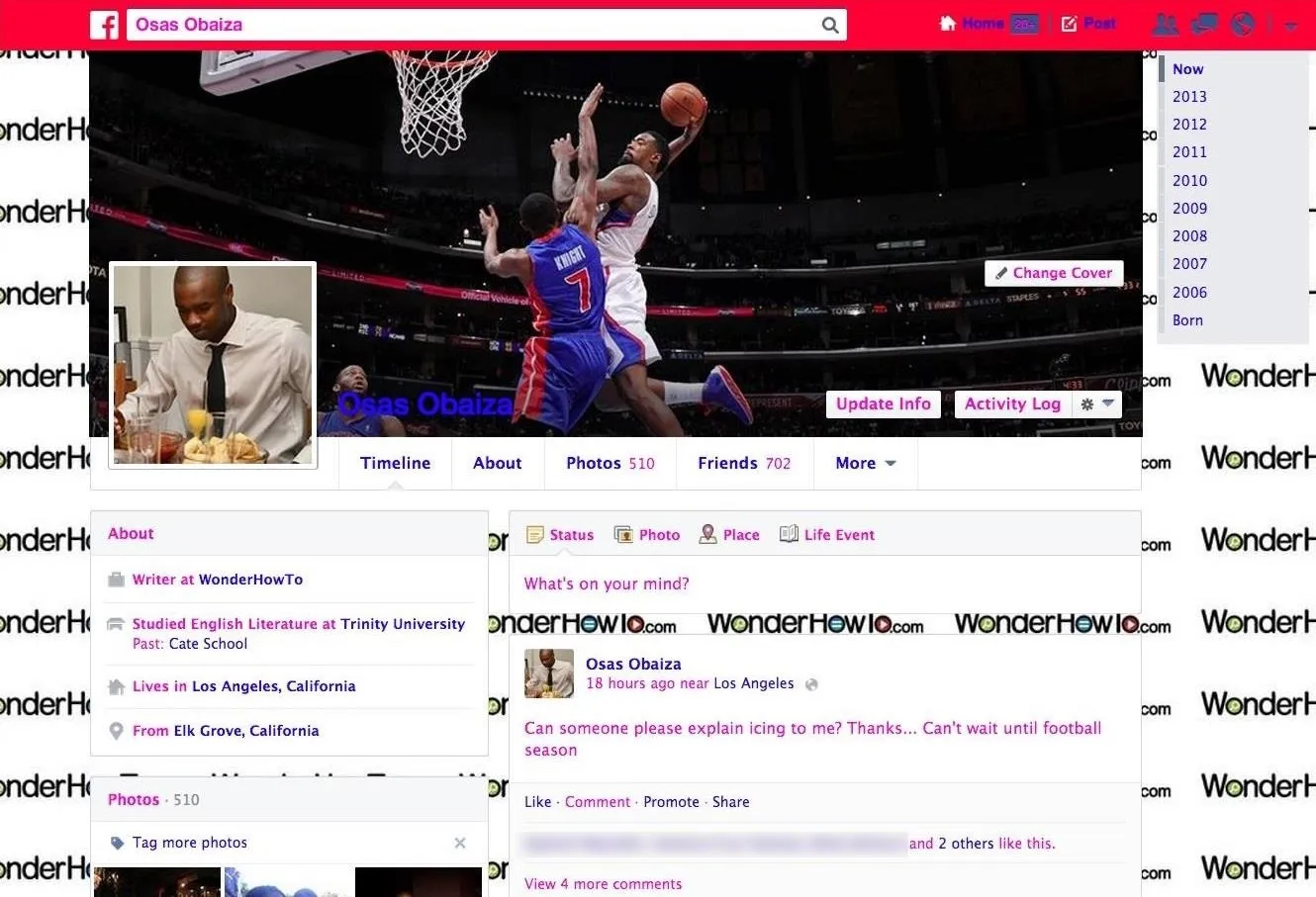
You can also change the font (text) and font size using the Font Styler.
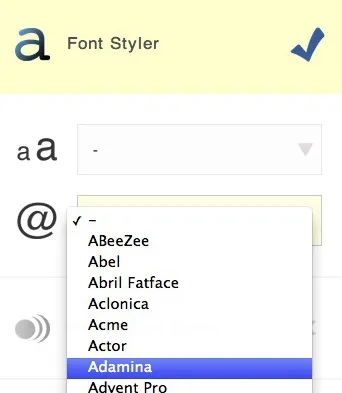
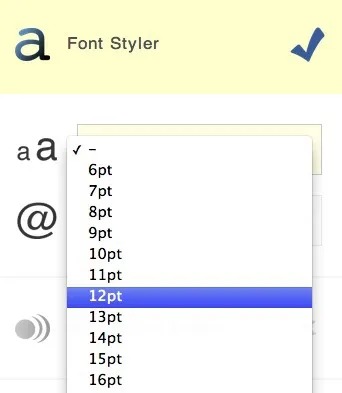
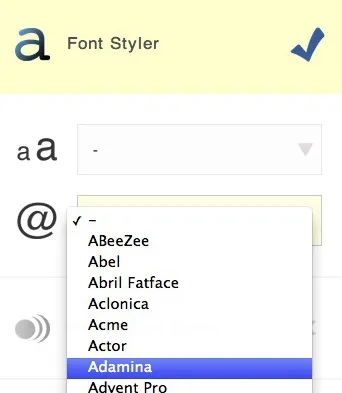
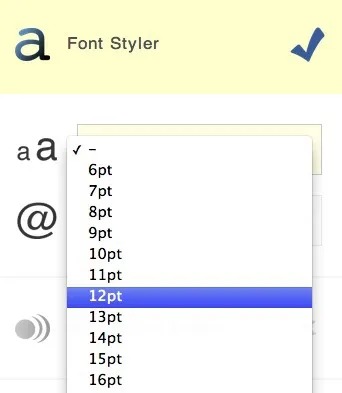
All in all, Fabulous is an awesome, free Chrome extension for those of us looking to add a little flair to our Facebook profiles.
Other Chrome Extensions
If you just want to play around with your background image, check out Facebook Background Changer. For themes that cover your whole profile, there's Facebook Theme Creator.
Color My Facebook (Chrome & Firefox)
There are several other options for customizing your Facebook profile, like Color My Facebook, which changes the color of your status bar (and is also available for Firefox).
This extension is much more basic than Fabulous, but works nonetheless.
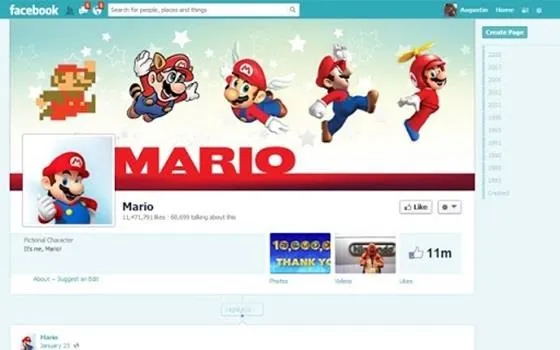
You can't customize individual sections, but for those who just want a clean new color, this gets the job done.
Stylish (Chrome & Firefox)
One of the most popular Firefox add-ons is Stylish (it's also available for Chrome). After downloading and installing it, head over to Facebook. In the bottom left corner of your browser (in the latest version of Firefox) the Stylish icon should be visible. Click on the icon and select Find styles for this site.
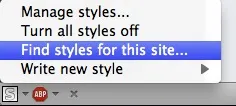
This will take you to userstyles.org where you can choose from a list of themes. Once you choose a theme, just hit Install and wait. Once it finishes, you will be notified.

Now, head back over to your profile to check out your new theme.
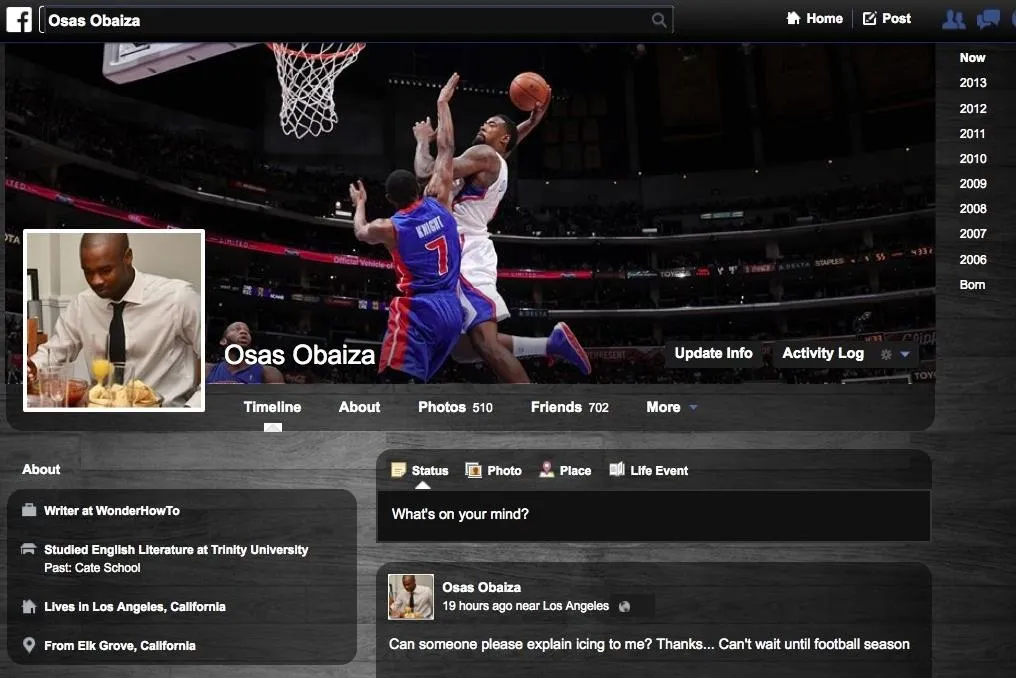
It's as simple as that. This option is great for people who don't mind using a pre-made theme and want to do as little work as possible.
Want More?
Looking for a few more ways to customize your Facebook colors? There are tons of add-ons, extensions, and apps you can use to customize your profile. For some more suggestions, be sure to hit up this this guide by my colleague Nelson Aguilar.
Do you already use one of these apps? Did we miss any great ones? Let us know in the comments section below.
Color pencils photo via Shutterstock








Comments
No Comments Exist
Be the first, drop a comment!