So, you're scanning the internet for some cool articles to read during your lunch break and you come across something pretty interesting—"The 50 Most Incredible Things Every Person with a Brain Should Know." That sounds interesting, so you click, and boom, you are hit with the utterly obnoxious Page 1 of 50. Really?
This may be one of the most annoying things when browsing the web, and if you're like me, you want to punish all publishers that practice this with endless trips to the DMV. Luckily, you can use a few extensions and add-ons to force all multi-page articles into easily digestible single-page pieces.
#1. One Page (Chrome, Safari)
One Page is an application designed to do exactly what its name alludes to—turn multi-page articles into one-page masterpieces. The app works on a bunch of popular sites like The Atlantic, Slate, Wired, and the Washington Post.
The big drawback here is that One Page only works on the sites that the creator added—check out the list here. You can make a request in the comments section, but it isn't clear how often those are checked.
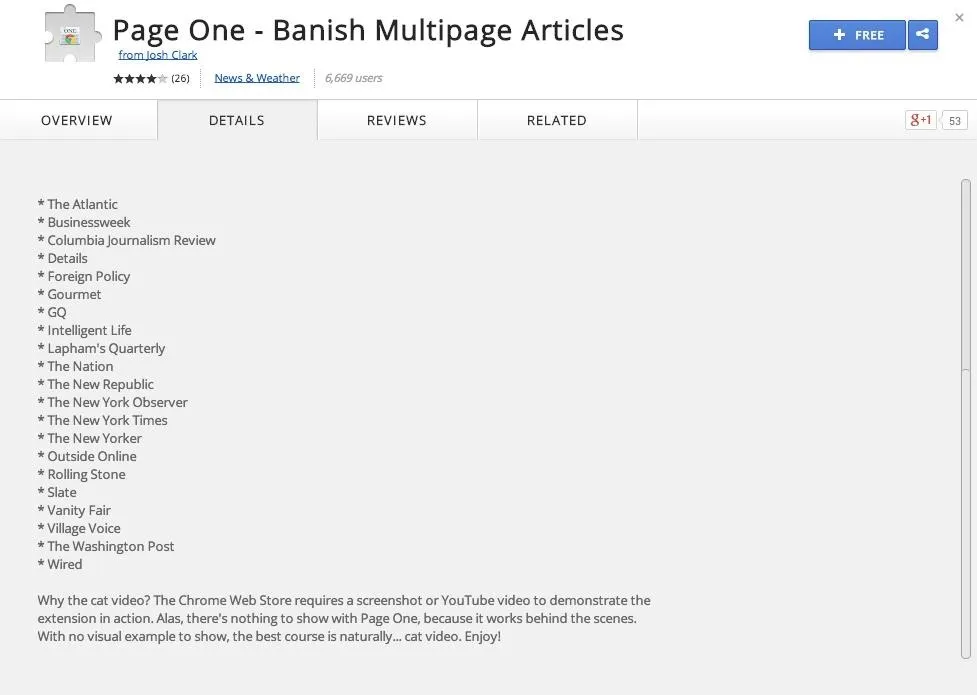
Also, all multi-page articles will be automatically changed to one-page articles, so if you're looking for toggling options, there aren't any. Simply download the extension, visit one of the listed sites, and enjoy your single page viewing experience.
You can download Page One for Safari and Google Chrome.
#2. Re-Pagination (Firefox)
Re-Pagination is a Firefox add-on that allows for articles with multiple pages to be reloaded as slideshows, one-pagers, or limited pages. So a 10-page article could be split into 3 pages using the Limited Pages option. Re-Pagination has the most options when it comes to choosing how to show a multi-page article.
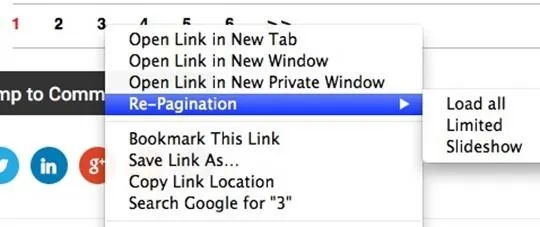
However, I did notice that when creating a one-page article from a multi-page link, the entire page is reloaded. Meaning page 2 will have the same ads and side blurbs as page 1, versus simply continuing as one cohesive page.
Page 1:
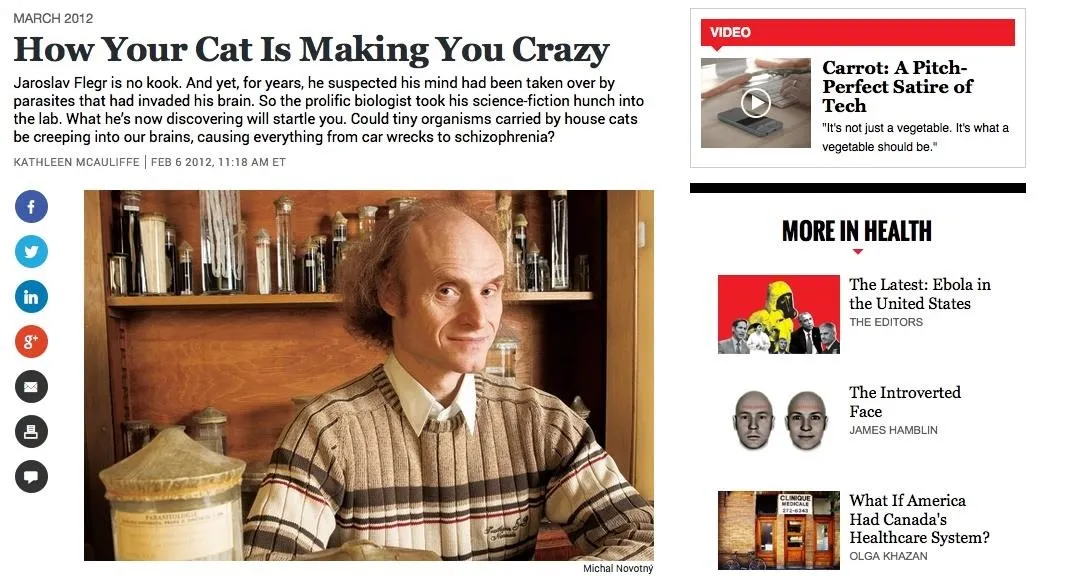
Page 1
Page 2:
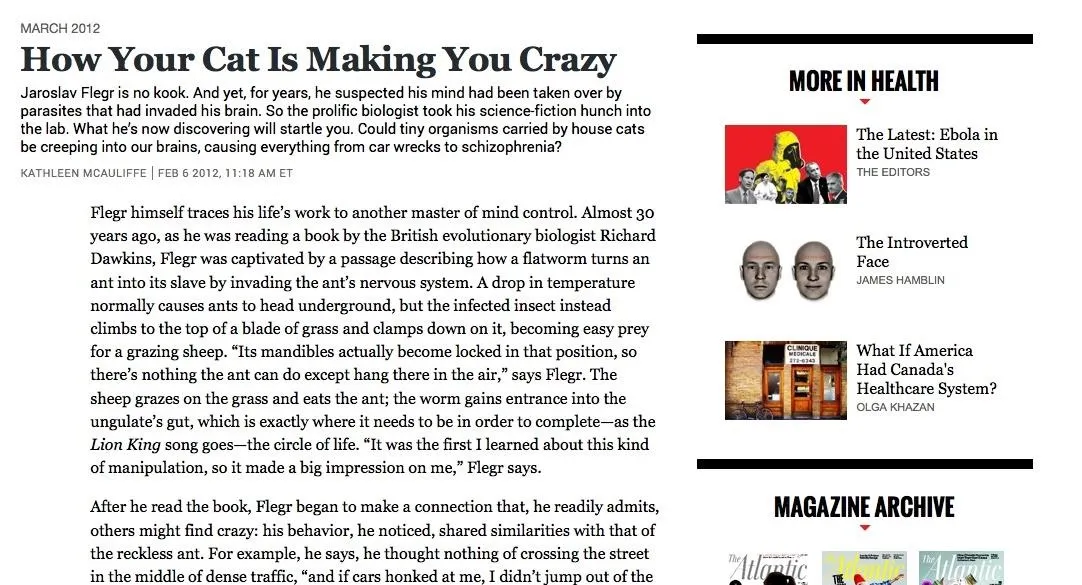
While this isn't the end-all-be-all, it can be confusing to have to scroll through the same exact thing each time before realizing you are on a new page.
#3. Clearly (Chrome)
If you're looking for a cleaner one-page option, make sure to check out Clearly, a Chrome app by Evernote that eliminates banner ads and other distractions to help make reading online better.
Isn't this...
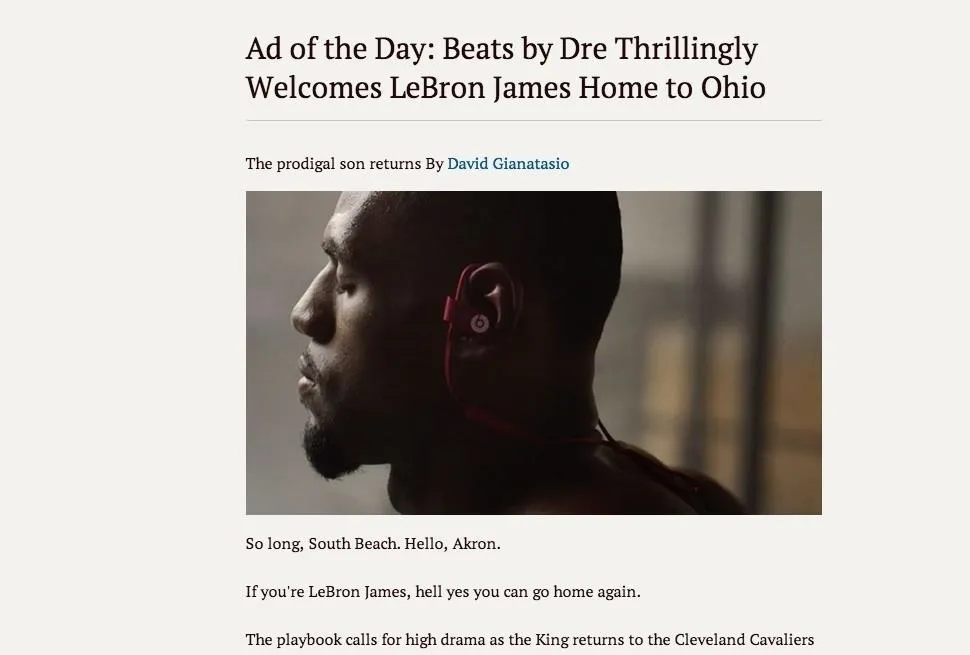
Better than this?
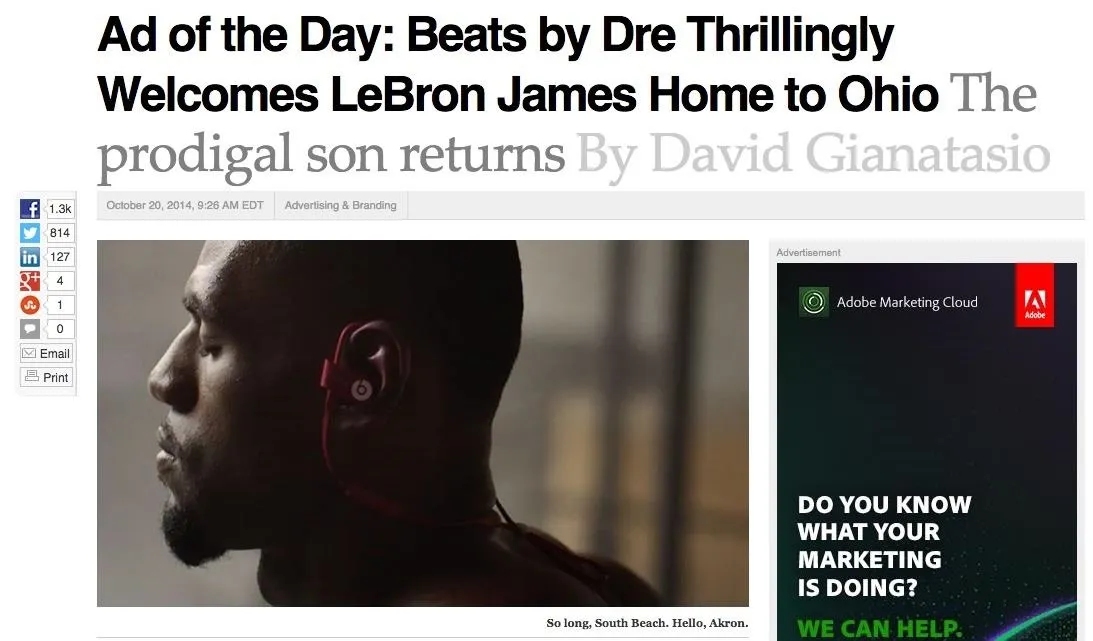
And, of course, you can view multi-paged articles as one page. Clearly takes a bit of time to load every now and then, but it does provide a single-page view for every site.
These extensions and add-ons will arm you with a few ways to fight back against blatant click-whoring. You can also check to see if there is a Print option on the article, which will give you a preview that can be scrolled as a single page. Also, many sites have the option to "View as a single page," but you might just have to search for that.
Prefer another add-on or extension? Let us know its name and why you like it in the comments below.




Comments
No Comments Exist
Be the first, drop a comment!