Amazon makes it exceptionally easy to purchase anything you want in just a few minutes. From textbooks for school to live ladybugs, its more surprising when you can't have something delivered to your doorstep in a few day's time.
And if you use browse the web with Chrome, you can improve your experience with the online retailer and make it easier to shop thanks to a handful of extensions that you can download for free from the Chrome Web Store.
#1: Add Any Product to Your Amazon Wish List
People use the Amazon's Wish List for several reasons—some use it as a personal shoping to-do list, while others use it to make it easy for friends and family to buy birthday and holiday gifts.
But for those rare occasions where a product isn't on Amazon, there's a Chrome extension called Add to Amazon Wish List that makes it extremely easy to add any product, from any website, to your Wish List.
Once it's added to your Chrome toolbar, use the Add to Amazon Wish List icon at the top right to add a product to your Amazon Wish List. A popup will appear where you can include more information about the item, such as quantity, size, and color.
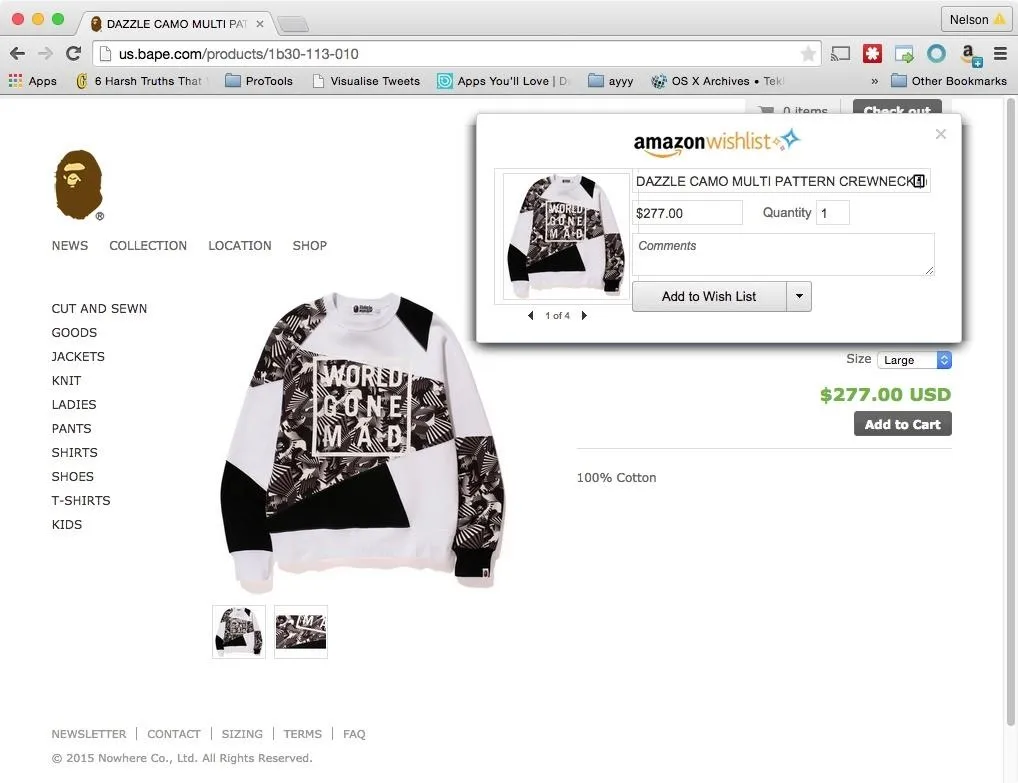
After clicking on "Add to Wish List," you'll be able to view the item in your Wish List on your Amazon account.
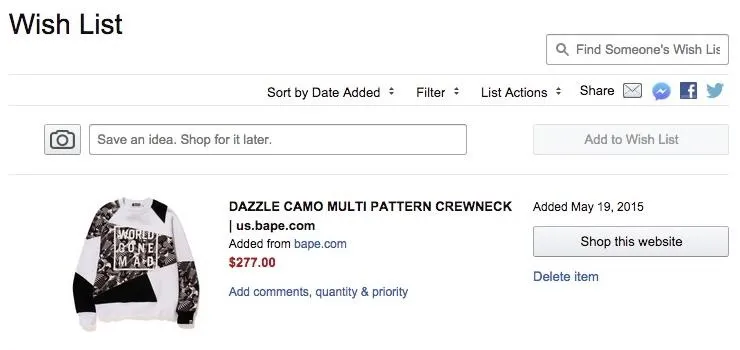
#2: Quickly View Additional Product Info
Shopping on Amazon can be exhausting due to the large amount of options available for similar products. Luckily, you can streamline browsing through products by adding the DS Amazon Quick View extension, which adds more product details to the Amazon search page.
Below you can see what a product listing typically looks like in the search view on Amazon.
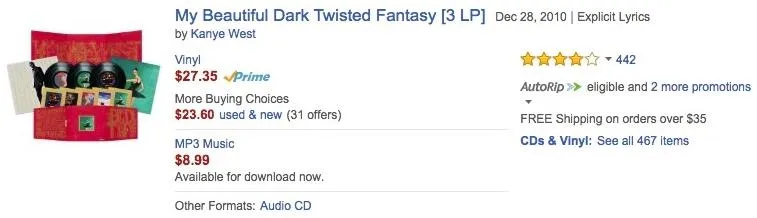
After enabling DS Amazon Quick View from your toolbar, you'll see rankings that show where the product places among sellers in different categories. Hover over the product image with your mouse to see additional information that pertains specifically to your product, such as customer ratings.
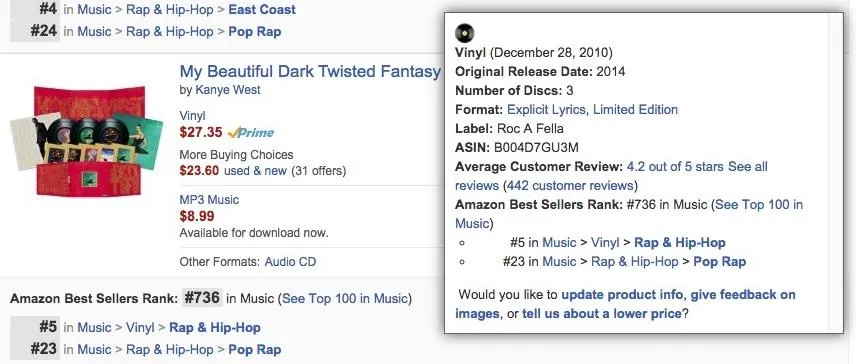
#3: Highlight Any Text to Search for It on Amazon
You've surely stumbled across an article that mentions a product you want to purchase, leaving you with the tried-and-true copy/paste strategy to find it on Amazon. While some articles contain links for you to buy the product, others might not. Using Amazon Right-Click Search can solve this issue, allowing you to highlight text and quickly search for it on Amazon.
Simply highlight the text, then right-click and select the "Search this product" option. You'll be redirected to Amazon where the exact phrase you highlighted will be searched for.
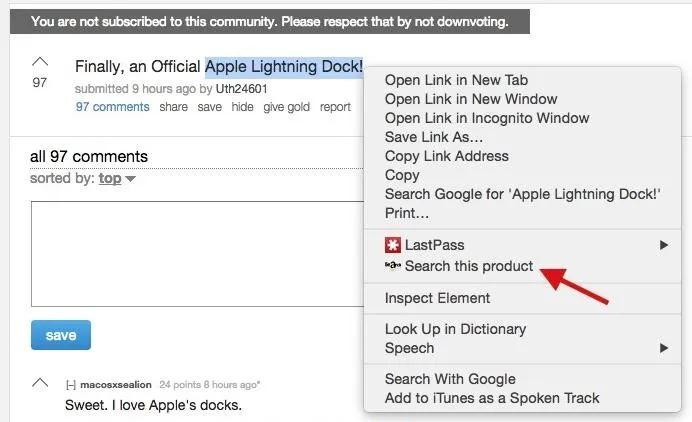
You can also click on the Amazon Right-Click Search icon in the toolbar to search for a product—hit "Search" and you'll be redirected to an Amazon search results page.
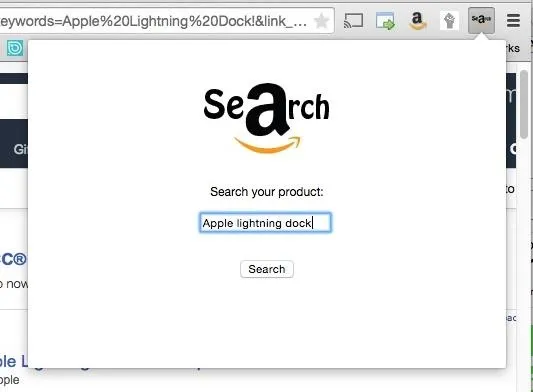
#4: Get Notified of Price Drops
Depending on the season, prices on certain products can dip below their average or creep above it, especially during the holidays. With the Keepa extension, you can stay notified when the price for a product drops.
For example, let's take this Kobe Bryant jersey for example, in a size medium, listed at $112.99.
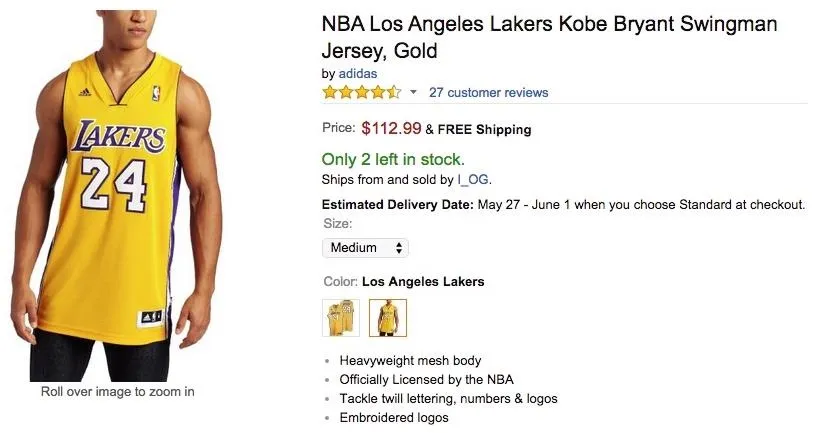
With Keepa, I can view a chart with a three month price history for the product, which shows me that the jersey only recently increased to its current price, as it had been hovering at $98 for the past month, and was even cheaper before that!
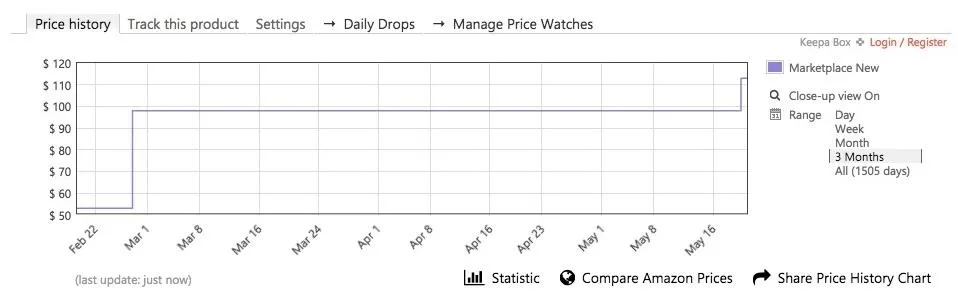
Hover your mouse over "Statistics" to see when the lowest and highest prices were, what the current price is, and the average price over the past few months.
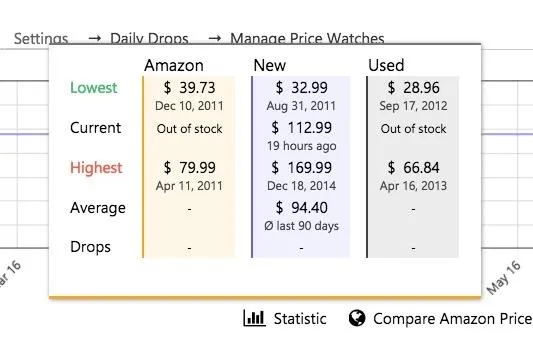
If you're dissatisfied with the current price, go to "Track this product" and select a desired price for it, whether you want it new or used, then select how you want to be notified of the price drop (email, Twitter, or Facebook), and finally hit "Start tracking." When the price drops, you'll receive a link back to your desired product so that you can purchase it.
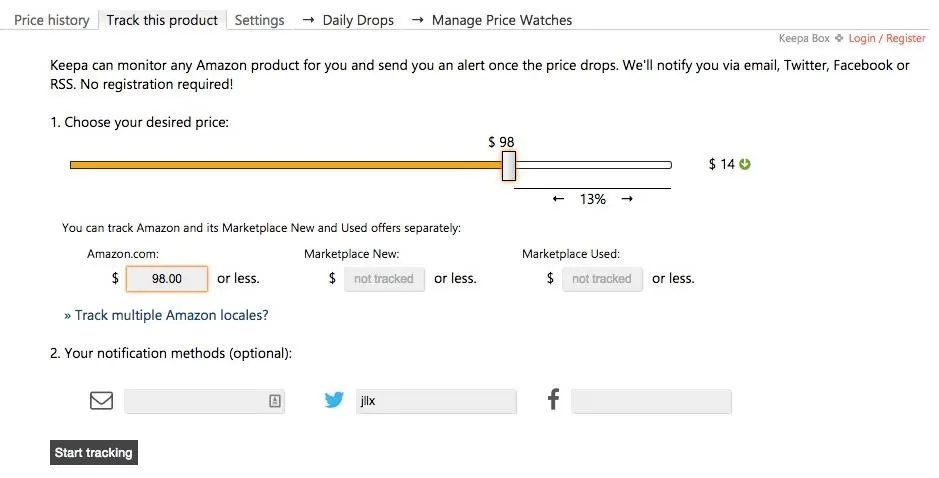
#5: See if Items Can Be Shipped to You
Check whether or not a product can be shipped to your location, straight from the listing, with the Does Amazon Ship To...? extension. At the bottom right of the listing, you'll see an option to "Check if the item could be shipped to your country."
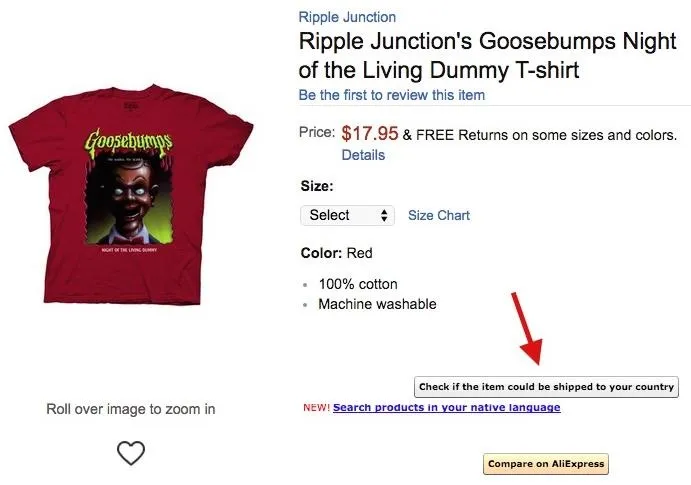
After clicking on it, select your location and a table will appear showing you whether or not the product can be shipped, as well as the total price with shipping.
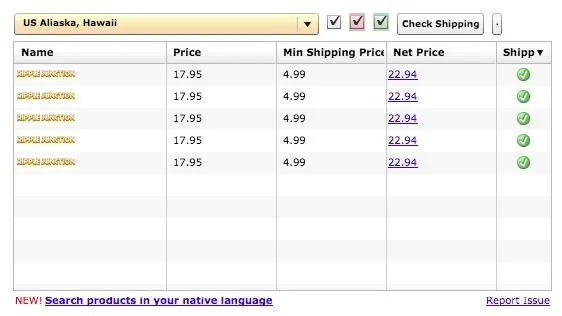
If green checks don't appear beneath the shipping category, that means it can't be shipped to your location, so you'll have to try another listing.
Hopefully these five extensions make Amazon a little and convenient to use, and while you're here, make sure to check out our Chrome extension roundups for making YouTube better, customizing Facebook, and improving your Google+ experience. Let us know which type of Chrome extensions we should cover next in the comments below!




Comments
No Comments Exist
Be the first, drop a comment!